1311
Cause
The paper loaded in the cassette (upper) is jammed.
Action
If the paper loaded in the cassette (upper) is jammed, remove the paper following the procedure below.
 Note
Note
-
If you need to turn off the machine to remove jammed paper during printing, touch the Stop button to cancel print jobs before turning off the machine.
-
Detach the rear cover.
Pull out the rear cover.
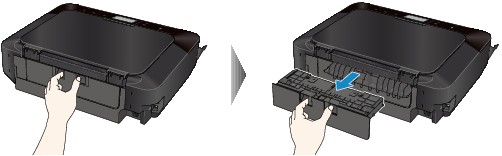
-
Detach the transport unit cover.
Lift up the transport unit cover, then pull it out.
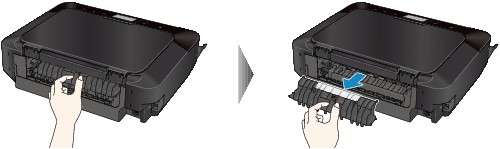
-
Pull out the paper slowly.

 Note
Note-
Do not touch the inner parts of the machine.
-
If you cannot pull out the paper, open the paper output tray.
-
-
Attach the transport unit cover.
Insert the transport unit cover to the back of the machine.

-
Attach the rear cover.
Insert the rear cover to the back of the machine.

If you were not able to remove the paper out in step 3:
-
Detach the lower and upper cassettes.
-
Pull out the paper slowly.

-
If the paper protrudes from the cassette, remove the paper, then reload it after aligning the edges of the sheets.
 Note
Note-
When reloading the paper, confirm that you are using the paper suited for printing and are loading it correctly.
-
-
Attach the cassettes to the machine, then tap OK on the touch screen.
If you cannot remove the paper or the paper tears inside the machine, or if the paper jam error continues after removing the paper, contact the service center.


