

The document is too long or is jammed in the ADF.
Press the OK button to dismiss the error. Then make sure that the document you are loading meets the machine's requirements before redoing the operation.
If the document is jammed, remove the jammed document following the procedure below.
If the original is jammed in the ADF:
Remove the document following the procedure below.
If printing is in progress, press the Stop button.
Turn off the machine.
If a multi-page document is loaded, remove any pages other than the jammed page from the ADF, then open the document feeder cover.

Pull out the jammed document from the ADF.

Close the document feeder cover, then turn on the machine.
When rescanning the document after clearing the error, rescan it from the first page.
If you cannot remove the document or the document tears inside the machine, or if the document jam error continues after removing the document, contact the service center.
 Note
NoteThe document may not feed properly depending on the media type, or your environment, such as when the temperature and humidity are either too high or too low.
In this case, reduce the number of document pages to approximately half of the loading capacity.
If the document still jams, use the platen glass instead.
If the original is jammed in the ADF (from the paper feed side):
If the document is jammed in the document output slot, close the document tray as shown in the figure below and pull out the document.
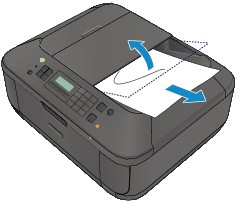
When rescanning the document after clearing the error, rescan it from the first page.
If you cannot remove the document or the document tears inside the machine, or if the document jam error continues after removing the document, contact the service center.
Page top |