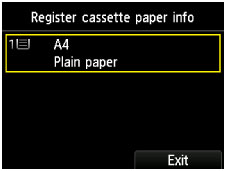LCD and Operation Panel
The operation panel features an LCD and buttons.
Select icons on the HOME screen to choose menus for copying, faxing, or scanning.
The HOME screen consists of three sections.
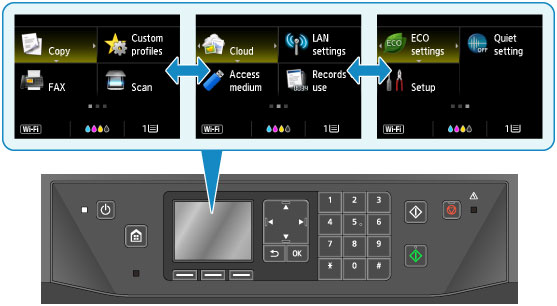
Basic use of the operation panel
Use the  ,
,  ,
,  , or
, or  buttons (A) to select a menu or option on a screen, and then press the OK button (B).
buttons (A) to select a menu or option on a screen, and then press the OK button (B).
To return to the previous screen, press the Back button (C).
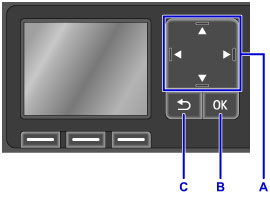
Using the Function Buttons
Function menu items (D) are displayed as needed on the bottom of the LCD. To use a function here, press the corresponding Function button (E, F, or G).
The number and nature of function menu items varies depending on the screen. Check function menu items on the bottom of the screen, and then select the one you need.
Example: HOME screen
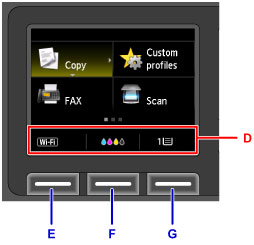
Press the left Function button (E) to display the Change LAN screen. From there, you can adjust wireless LAN settings.
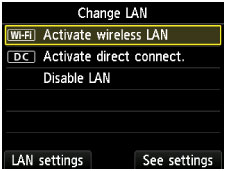
Press the center Function button (F) to display the Current estimated ink levels screen. From there, you can check current ink levels.
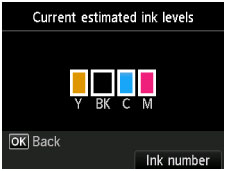
Press the right Function button (G) to display the Register cassette paper info screen. From there, you can check the cassette's page size and media type settings.