Quiet setting
Select this setting item from HOME screen.
Enables this function on the printer if you want to reduce the operating noise, such as when printing at night. In addition, you can specify the time range to reduce the operating noise.
 Important
Important
- The administrator password is required to change settings if it is enabled for changing settings using the operation panel.
-
Set the current date and time in advance.
Follow the procedure below to perform setting.
-
Flick HOME screen and tap
 Quiet setting.
Quiet setting. -
Tap Use quiet mode or Use during specified hours.
-
When Use quiet mode is selected:
The confirmation screen is displayed and the
 icon appears as the Quiet setting menu icon.
icon appears as the Quiet setting menu icon. -
When Use during specified hours is selected:
The Quiet mode hours screen is displayed.
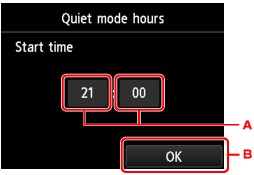
-
Tap to display the screen below.
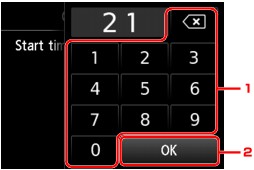
-
Tap numbers to specify starting time.
You can specify the hour from 0 to 24.
-
Tap to confirm starting time.
After specifying the starting time, specify the ending time following the same procedure.
-
-
Tap to confirm the time to start and to end.
You can reduce the operating noise during the specified time.
The confirmation screen is displayed and the
 icon appears as the Quiet setting menu icon.
icon appears as the Quiet setting menu icon. -
 Important
Important- Operating speed is reduced compared to when Do not use quiet mode is selected.
- This function may not be so effective depending on the printer's setting. Furthermore, certain noise, such as when the printer is preparing for printing, is not reduced.
 Note
Note- You can set the quiet mode from the operation panel of the printer or the printer driver. No matter how you set the quiet mode, the mode is applied when you perform operations from the operation panel of the printer or printing and scanning from the computer.
- For Windows, you can set the quiet mode from ScanGear (scanner driver).
-

