Printing Photos from a Computer (Windows)
This section describes how to print photos with a software application on your computer.
-
Open the paper support (A) of the top feed, then extend the paper support extension (B).
-
Open the paper output tray (C) gently.
-
Open the output tray extension (D), then pull out the paper output support (E).
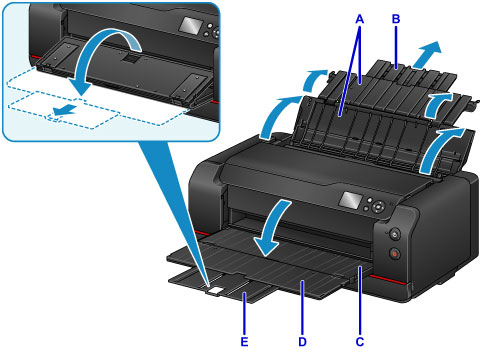
-
Open the feed slot cover (F).
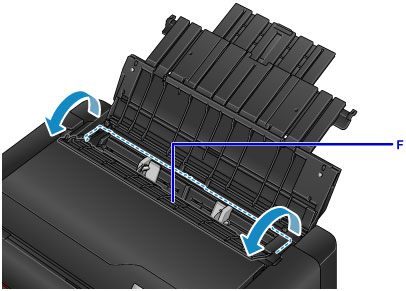
-
Load paper vertically WITH THE PRINT SIDE FACING YOU.
-
Align the paper guides (G) with the paper width.
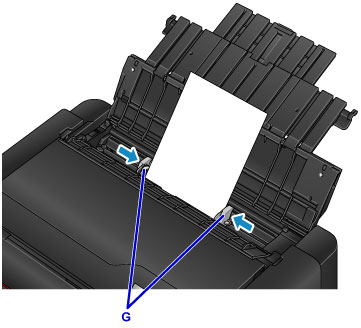
-
Close the feed slot cover gently.
The paper information registration screen for the top feed is displayed on the LCD.

-
Select the size and type of paper loaded in the top feed at Page size and Type, select Register, then press the OK button.
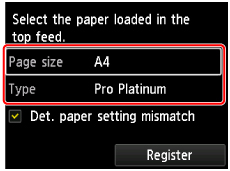
If a message is displayed on the screen, follow the directions in the message to complete registration.
-
Select Print from the software application's menu.
In general, select Print on the File menu to open the Print dialog box.
-
Select your model name and click Preferences (or Properties).
The printer driver setup window appears.
 Note
Note- Depending on software application you use, command names or menu names may vary and there may be more steps. For details, refer to the user's manual of your software application.
-
Select a frequently used profile.
In Commonly Used Settings on the Quick Setup tab, select a printing profile suited for the purpose.
When you select a printing profile, the Additional Features, Media Type, and Printer Paper Size settings are automatically switched to the values that were preset.
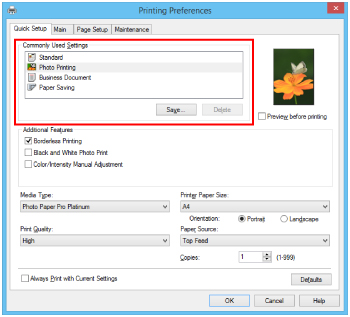
-
Select the paper source.
Select the top feed in which you loaded the paper at Paper Source.
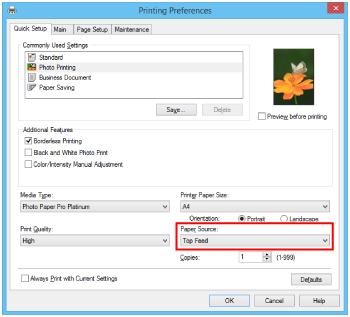
-
After completing the setup, click OK, then execute print.
 Note
Note
-
The printer driver setup window enables you to specify various settings for printing.
- For printing on long-length paper (paper that the length is up to 47.24 inches (1200 mm)), when ink runs out during printing, printing is canceled and paper is ejected. Before start printing, check if enough ink remains.

