Troubleshooting Paper Abrasion and Blurry Images
The print head height setting affects printing quality.
Specifying a low print head height makes images clearer and enhances printing quality but may cause paper to rub against the print head.
On the other hand, specifying a high print head height will prevent paper from rubbing against the print head but may reduce the printing quality.
 Important
Important
-
Paper rubbing against or becoming caught on the print head may jam or result in printed documents that are soiled.
 Note
Note
-
Raise or lower print head, depending on nature of the problem.
 Paper rubs against the printhead
Paper rubs against the printhead
-
Tap paper setting display area on Home screen.
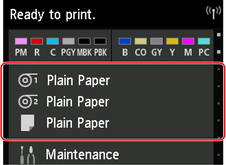
The Paper settings screen appears.
-
Select paper source for setting height of print head and tap Paper settings.
The Paper settings screen appears.
-
Tap Advanced.
The Advanced paper settings screen appears.
-
Tap Paper Thickness (Head Height).
-
Select and tap setting value.
 Note
Note-
Using Auto will ensure that the printer adjusts the print head height to the optimal level before printing corresponding to the ambient temperature and humidity, and displays the setting value selected for the previous print job in Values applied with auto settings.
-
When a setting other than Auto is used, that value will always be applied.
-
Depending on the type of paper, some setting values may not be available.
-

