Loading Paper in the Cassette
You can load A4, B5, A5, or Letter-sized plain paper in the cassette.
 Note
Note
-
In the cassette, be sure to load only plain paper.
-
You can use general copy paper or Canon Red Label Superior WOP111/Canon Océ Office Colour Paper SAT213.
For the page size and paper weight you can use for this printer, see Supported Media Types.
-
Prepare paper.
Align the edges of paper. If paper is curled, flatten it.
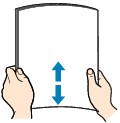
 Note
Note- Align the edges of paper neatly before loading. Loading paper without aligning the edges may cause paper jams.
-
If paper is curled, hold the curled corners and gently bend them in the opposite direction until the paper becomes completely flat.
For details on how to flatten curled paper, see Is the paper curled?.
-
Pull out the cassette (A) from the printer.

-
Remove the cassette cover (B).

-
Slide the paper guide (C) in front and (D) on the right to open the guides.
-
Load the paper stack WITH THE PRINT SIDE FACING DOWN, and place it in the center of the cassette.

 Important
Important-
Always load paper in the portrait orientation (E). Loading paper in the landscape orientation (F) can cause paper jams.
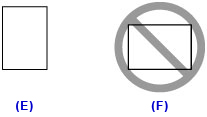
 Note
Note-
Align the paper stack with the edge of the cassette as shown in the figure below.
If the paper stack is in contact with the protrusion (G), the paper may not be fed properly.

-
To load A4 or Letter-sized paper in the cassette, press down the lock (H) on the cassette, then extend the cassette.

-
-
Align the paper guide (I) in front with the paper stack.
Align the paper guide (I) with where it clicks into place.
-
Slide the paper guide (J) on the right to align the right and left guides with both sides of the paper stack.
Do not slide the paper guides too hard against the paper. The paper may not be fed properly.

 Note
Note- Do not load sheets of paper higher than the load limit mark (K).
- Keep the paper stack height below the tabs (L) of the paper guides.
-
Mount the cassette cover, and then insert the cassette into the printer.
Push the cassette into the printer until it stops.
After inserting the cassette into the printer, the paper information registration screen for the cassette is displayed on the touch screen.

-
Select the size and type of the loaded paper in the cassette at Page size, then select Register.

-
Open the operation panel (M), pull out the paper output tray (N) and paper output support (O), and open the output tray extension (P).
Be sure to open the operation panel before printing. If the operation panel is close, the printer does not start printing.

 Note
Note
- When printing, select the size and type of the loaded paper on the print settings screen of the operation panel or printer driver.

