LCD and Operation Panel
Press the Setup button (A) on the operation panel to display the Setup menu screen, from which you can select a variety of functions and settings.

Selecting Items in Menus or Settings
On the menu or settings screen, use the  or
or  button (B) to select an item or option, and then press the OK button (C) to continue.
button (B) to select an item or option, and then press the OK button (C) to continue.
To return to the previous screen, press the Back button (D).
Changing auto cassette switching

On the standby screen, press the Setup button (A).
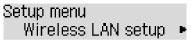
Use the  or
or  button (B) to select Device settings.
button (B) to select Device settings.
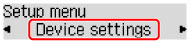
Press the OK button (C).

Use the  or
or  button (B) to select Cassette settings.
button (B) to select Cassette settings.
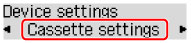
Press the OK button (C).

Use the  or
or  button (B) to select Auto feed switch.
button (B) to select Auto feed switch.

Press the OK button (C).

Use the  or
or  button (B) to change the setting, and then press the OK button (C).
button (B) to change the setting, and then press the OK button (C).

