Sending a Fax to the Registered Recipient
Registering recipient's fax/telephone number and name in the machine's directory enables you to send faxes easily.
 Important
Important
-
It may be possible that faxes will reach unintended recipients due to the misdialing or incorrect registration of fax/telephone numbers. When you send important documents, it is recommended that you send them after speaking on the telephone.
 Note
Note
-
For details on the basic sending operations:
-
Flick the HOME screen, then tap
 FAX.
FAX.The Fax standby screen is displayed.
-
Adjust the scan contrast and resolution as necessary.
-
Tap Directory.
The screen to select a registered recipient is displayed.
-
Select a registered recipient.
Display by name
Display by ID number
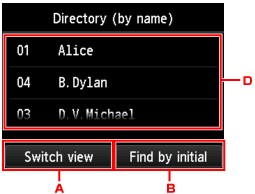
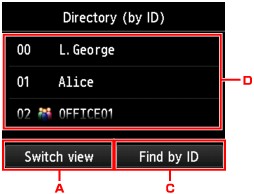
-
Tap to switch the display by name and by ID number.
-
Tap to display the screen to select an initial. You can search the registered recipient by initial.
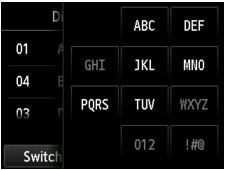
By selecting the initial, the registered recipients are displayed in alphabetical order from the selected character.
-
Tap to display the screen to select an ID number of the registered recipient. You can search the registered recipient by ID number.
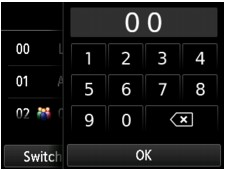
By enter the ID number and tapping OK, the registered recipients are displayed in order from the recipient of the ID number selected.
-
Tap to select a registered recipient.
The touch screen returns to the Fax standby screen.
-
-
Press the Color button for color transmission, or the Black button for black & white transmission.
 Important
Important-
Color transmission is available only when the recipient's fax machine supports color faxing.
-
 Note
Note
-
To cancel a fax transmission, press the Stop button. To cancel a fax transmission while it is in progress, press the Stop button, then follow the instructions on the touch screen.
-
If documents remain in the ADF after the Stop button is pressed while scanning is in progress, Document in ADF. Tap [OK] to eject document. is displayed on the touch screen. By tapping OK, the remaining documents are automatically ejected.
-
In case the machine was not able to send a fax, such as when the recipient's line was busy, it has the function to automatically redial the number after a specified interval. Automatic redialing is enabled by default.
To cancel automatic redialing, wait until the machine starts redialing, then press the Stop button.


