Sending the Same Document to Several Recipients (Sequential Broadcasting)
This machine allows you to prepare for sending the same document to a maximum of 101 recipients in one operation. The recipients can be specified by entering the fax/telephone numbers and selecting the registered recipients (the particular recipient's number and the group dial) in combination.
The following number of recipients can be specified in combination.
-
The recipient registered to the machine:
Up to 100 (total of the particular recipient's number and the group dial)
-
Entering the fax/telephone numbers or redialing:
1
 Important
Important
-
It may be possible that faxes will reach unintended recipients due to the misdialing or incorrect registration of fax/telephone numbers. When you send important documents, it is recommended that you send them one by one after speaking on the telephone.
 Note
Note
-
If you frequently send documents to the same group of recipients, you can group these numbers for group dialing. This will allow you to send documents to all the recipients in the group by simply operation.
-
For details on the basic sending operations:
-
Flick the HOME screen, then tap
 FAX.
FAX.The Fax standby screen is displayed.
-
Adjust the scan contrast and resolution as necessary.
-
Specify the first recipient.

Specify the first recipient with the one of the following methods.
-
By specifying with the recipient registered to the machine:
Tap Directory and specify the recipient.
-
By entering the fax/telephone numbers:
Tap the entry field of fax/telephone numbers and enter the number.
 Sending Faxes by Entering Fax/Telephone Number
Sending Faxes by Entering Fax/Telephone Number Note
Note-
If FAX number re-entry in Security control under FAX settings is set to ON, enter the number again.
-
-
By redialing:
Tap Redial and select a number in the outgoing call logs.
-
-
Add the recipient.
-
Tap Add recipient.
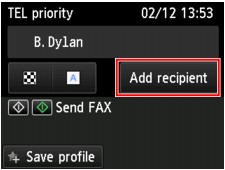
The list of the recipients is displayed.
-
Select a method to add the recipient.

-
Adds the recipient from the registered recipients.
-
Adds the recipient by entering the fax/telephone numbers if you added a first recipient from the registered recipients.
-
Adds the recipient by selecting a number from the outgoing call logs if you added a first recipient from the registered recipients.
-
-
Add a recipient.
Add a recipient according to the selected method.
The Sequential broadcasting screen is displayed after specifying the multiple recipients.
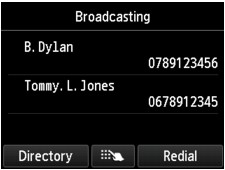
-
If you want to add the recipient further, repeat the same procedure.
 Note
Note-
You can specify the recipient either by entering the fax/telephone number or by selecting a number from the outgoing call logs.
-
If you want to delete the recipient, tap a recipient that you want to delete from the list. After the confirmation screen is displayed, tap Yes to delete the recipient.
-
-
Press the Color button for color transmission, or the Black button for black & white transmission.
 Important
Important-
Color transmission is available only when the recipient's fax machine supports color faxing.
-
 Note
Note
-
To cancel a fax transmission, press the Stop button. To cancel a fax transmission while it is in progress, press the Stop button, then follow the instructions on the touch screen.
When you press the Stop button, fax transmission to all the recipients specified will be canceled. You cannot cancel a fax transmission to only one recipient.
-
If documents remain in the ADF after the Stop button is pressed while scanning is in progress, Document in ADF. Tap [OK] to eject document. is displayed on the touch screen. By tapping OK, the remaining documents are automatically ejected.

