Saving Scanned Data on the Memory Card Using the Operation Panel of the Machine
You can save scanned data on the memory card using the operation panel.
 Important
Important
-
Do not remove the memory card from the machine under the following conditions:
-
While scanning is in progress
-
Before saving the scanned data
-
-
For safety reasons, we recommend backing up the scanned data saved on a memory card to another media periodically to avoid unexpected accidents.
-
We assume no responsibility for damage to or loss of data for whatever reason even within the warranty period.
-
Select
 Scan on the HOME screen.
Scan on the HOME screen.The screen for selecting to which you save the data is displayed.
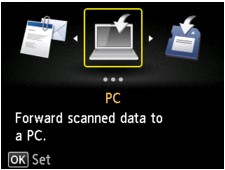
 Note
Note-
If the Scan standby screen for forwarding the data to the USB-connected computer is displayed on the LCD, press the left Function button to display the screen for selecting to which you save the data.
-
-
Insert the memory card into the card slot.
 Note
Note-
If you insert the memory card into the card slot before selecting Scan on the HOME screen, a screen other than Scan is displayed.
If both photo files and PDF files are saved on the memory card, the confirmation screen to select which file you print is displayed.
If you press the HOME button, the HOME screen is displayed.
-
-
Select
 Memory card, then press the OK button.
Memory card, then press the OK button. -
Select
 Save to memory card, then press the OK button.
Save to memory card, then press the OK button.The Scan standby screen is displayed.
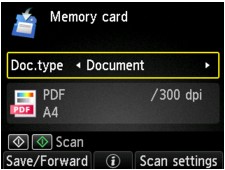
-
Use the

 button to select the document type.
button to select the document type.- Document
-
Scans the original on the platen glass as a document data applying the settings specified in Scan settings.
- Photo
-
Scans the original on the platen glass as a photo data applying the settings specified in Scan settings.
-
Press the right Function button to adjust the settings as necessary.
-
Load the original on the platen glass.
 Note
Note-
You can confirm the procedure to load the original by pressing the center Function button.
-
-
Press the Color button for color scanning, or the Black button for black & white scanning.
If ON is selected for Preview on the scan settings screen, the preview screen is displayed on the LCD after scanning. To rescan the original, press the left Function button. If you select PDF or Compact PDF for Format on the scan setting screen, you can rotate the scanning image on the preview screen by pressing the right Function button. To start saving, press the OK button.
-
If you select JPEG for Format on the scan setting screen:
The machine starts scanning and scanned data is saved on the memory card.
-
If you select PDF or Compact PDF for Format on the scan setting screen:
The confirmation screen asking you if you continue scanning is displayed after scanning is complete.
If you continue scanning, load the original on the platen glass and start scanning.
If you do not continue scanning, press the left Function button. The scanned data is saved on the memory card in one PDF file.
When you scan the originals continuously, you can save up to 100 pages of images in one PDF file.
Remove the original on the platen glass after scanning is complete.
 Note
Note-
If the memory card becomes full while scanning images is in progress, only the images already scanned can be saved.
-
You can save up to 2000 files of scanned data in both PDF and JPEG data format.
-
The folder and file name of scanned data saved on the memory card is as follows:
-
Folder name: (file extension: PDF): CANON_SC\DOCUMENT\0001
-
Folder name: (file extension: JPG): CANON_SC\IMAGE\0001
-
File name: Running numbers, starting from SCN_0001
-
File date: 01/01/2013
-
-
-
Importing the Scanned Data Saved on a Memory Card to the Computer
When you import the scanned data saved on a memory card to the computer, import the data after performing either of the operations below:
-Turning the machine off, then turn it back on.
-Removing the memory card, then reinsert it into the card slot.


