Deleting Scanned Data on Memory Card
You can delete scanned data on the memory card using the operation panel.
-
Flick the HOME screen, then tap
 Scan.
Scan.The screen for selecting to which you save the data is displayed.
 Note
Note-
If the Scan standby screen for forwarding the data to the USB-connected computer is displayed on the touch screen, tap
 to display the screen for selecting to which you save the data.
to display the screen for selecting to which you save the data.
-
-
Insert the memory card containing the data to delete into the card slot.
 Note
Note-
If you insert the memory card into the card slot before selecting Scan on the HOME screen, a screen other than Scan is displayed.
If both photo files and PDF files are saved on the memory card, the confirmation screen to select which file you print is displayed.
If you touch the HOME button, the HOME screen is displayed.
-
-
Tap
 Memory card.
Memory card. -
Tap
 Delete saved data.
Delete saved data.The file list is displayed.
-
Select the data to delete.
File name list
Preview screen
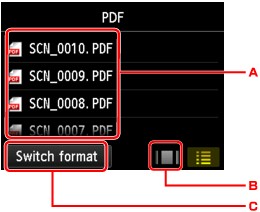
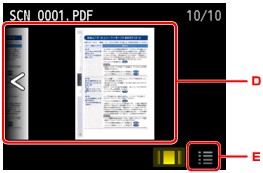
-
Flick to display the file name, then tap to delete the data.
When the format for PDF data is selected, only the first page of the PDF data is displayed on the touch screen.
-
Tap to display the preview screen.
When the format for PDF data is selected, only the first page of the PDF data is displayed on the touch screen.
-
Tap to switch the file type displayed on the touch screen.
-
Flick to display the data, then tap to delete the data.
-
Tap to display the file name list.
-
-
Tap Yes on the confirmation screen.
The machine starts deleting the file.


