Changing the Machine Settings Using the Operation Panel
This section describes the procedure to change the settings in the Device settings screen, taking the steps to specify Extended copy amount as an example.
-
Flick the HOME screen, then tap
 Setup.
Setup. -
Tap
 Device settings.
Device settings.The Device settings screen is displayed.
-
Tap the setting item to adjust.
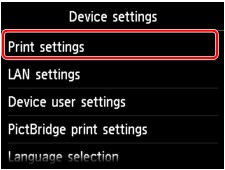
The setting screen for the selected item is displayed.
-
Tap the setting item.
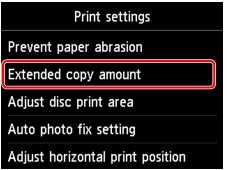
-
Tap the setting to specify.
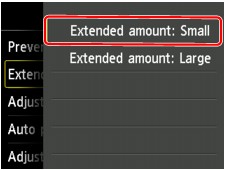
You can select the setting menus below.
 Note
Note
-
You can use the machine considering the environment, such as setting 2-sided printing as default or enabling the machine to turn on/off automatically.
-
You can reduce the operating noise when printing at night.


