

You can copy images so that they fill the entire page without borders.
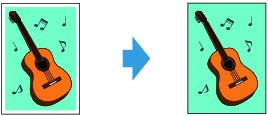
Make sure that the machine is turned on.
Load the photo paper.
Press the COPY button.
The Copy standby screen is displayed.
Press the Menu button.
The Copy menu screen is displayed.
Use the 
 button to select Special copy, then press the OK button.
button to select Special copy, then press the OK button.
Use the 
 button to select Borderless copy, then press the OK button.
button to select Borderless copy, then press the OK button.
If a page size setting or a media type setting that cannot be used in borderless copying is selected, the LCD displays the following message.
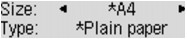
Use the 
 button to select the page size, then press the OK button.
button to select the page size, then press the OK button.
Use the 
 button to select the media type, then press the OK button.
button to select the media type, then press the OK button.
Load the original document on the platen glass.
 Note
NoteWhen you use this function, load the original on the platen glass.
Use the  (-)
(-)  (+) button or the Numeric buttons to specify the number of copies.
(+) button or the Numeric buttons to specify the number of copies.
Change the print settings as necessary.
Press the Color button for color copying, or the Black button for black & white copying.
The machine starts borderless copying.
 Note
NoteSlight cropping may occur at the edges since the copied image is enlarged to fill the whole page. You can change the width to be cropped from the borders of the original image as needed. However, the cropped area will be larger if the extension amount is large.
For details:
For details on the paper size and the media type available for borderless copying:
Page top |