

When copying thick originals such as books, you can make a copy without black margins around the image and gutter shadows. Using this function, you can reduce unnecessary ink consumption.
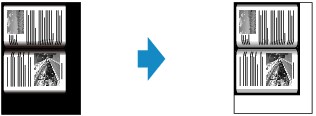
Make sure that the machine is turned on.
Load paper.
Press the COPY button.
The Copy standby screen is displayed.
Press the Menu button.
The Copy menu screen is displayed.
Use the 
 button to select Special copy, then press the OK button.
button to select Special copy, then press the OK button.
Use the 
 button to select Frame erase copy, then press the OK button.
button to select Frame erase copy, then press the OK button.
Load the original on the platen glass.
 Note
NoteWhen you use this function, load the original on the platen glass.
Use the  (-)
(-)  (+) button or the Numeric buttons to specify the number of copies.
(+) button or the Numeric buttons to specify the number of copies.
Change the print settings as necessary.
Press the Color button for color copying, or the Black button for black & white copying.
The machine starts copying.
 Note
NoteClose the document cover.
There may be a narrow black margin that appears around the image. This function removes the dark margins only. If a scanned book is too thin or when the machine is used near a window or in a bright environment, a faint black frame may remain. Also, if the color of an original is dark, the machine cannot distinguish the document color from the shadow and this may cause slight cropping or a shadow on the crease.
Page top |