Sending Faxes by Entering Fax/Telephone Number
This section describes dialing and sending faxes directly by entering the fax/telephone numbers.
 Important
Important
-
It may be possible that faxes will reach unintended recipients due to the misdialing or incorrect registration of fax/telephone numbers. When you send important documents, we recommend that you send them after speaking on the telephone.
-
Press the FAX button.
The Fax standby screen is displayed.
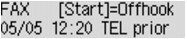
-
Load documents on the platen glass or in the ADF.
 Important
Important-
When sending a double-sided document, load the document on the platen glass. Double-sided documents cannot be automatically scanned and sent from the ADF.
 Note
Note-
For details on the types, conditions of document, and how to load the document:
-
-
Adjust the scan contrast and resolution as necessary.
-
Use the Numeric buttons to dial the recipient's fax/telephone number.
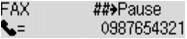
Use the following buttons to dial the recipient's fax/telephone number.
- Numeric buttons:
-
Enters the number.
 button:
button:-
Enters a space.
 button:
button:-
Deletes the last character you entered.
 button:
button:-
By pressing this button once, "#" is entered. By pressing this button one more time, "P" is entered.
-
Press the Color button for color transmission, or the Black button for black & white transmission.
The machine starts scanning the document.
 Important
Important-
Color transmission is available only when the recipient's fax machine supports color faxing.
-
Do not open the document cover until scanning is completed.
-
-
Start sending.
-
If you load the document in the ADF:
The machine scans the document automatically and starts sending the fax.
 Note
Note-
To cancel a fax transmission, press the Stop button. To cancel a fax transmission while it is in progress, press the Stop button, then follow the instructions on the LCD.
-
If documents remain in the ADF after the Stop button is pressed while scanning is in progress, Close the feeder cover [OK]Eject the document is displayed on the LCD. By pressing the OK button, the remaining documents are automatically ejected.
-
-
If you load the document on the platen glass:
After scanning the document, the confirmation screen asking you if you load the next document is displayed.
To send the scanned document, press the OK button to start sending it.
 Note
Note-
To send two or more pages, follow the message to load the next page, and press the Color or Black button. After scanning all pages, press the OK button to start sending.
-
To cancel sending the fax, press the Stop button.
-
-
 Note
Note
-
When your machine is connected to a PBX (Private Branch Exchange) system, refer to the operating instructions of the system for details on dialing the recipient's fax/telephone number.
-
In case the machine was not able to send a fax, such as when the recipient's line was busy, it has the function to automatically redial the number after a specified interval. Automatic redialing is enabled by default.
-
Unsent documents, such as those pending redial, are stored in the machine's memory. They are not stored in the case of a sending error.
-
Do not unplug the power cord until all documents are sent. If you unplug the power cord, all unsent documents stored in the machine's memory are lost.


