

You can specify the setting of page size, media type, photo fix and so on to print the photos saved on the USB flash drive.
Use the 
 button to change the setting item and use the
button to change the setting item and use the 
 button to change the setting.
button to change the setting.
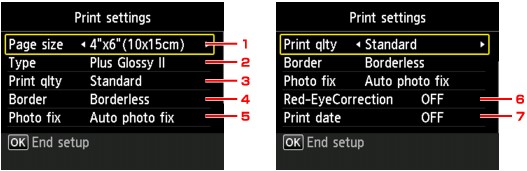
 Note
NoteSome settings cannot be specified in combination with the other setting items. If the setting which cannot be specified in combination is selected, Error details is displayed on the LCD. In this case, press the left Function button to confirm the message, then change the setting.
Page size
Select the page size of the loaded paper.
Type (Media type)
Select the media type of the loaded paper.
Print qlty (Print quality)
Select print quality according to the photo.
Border (Bordered/Borderless print)
Select bordered or borderless print.
Photo fix
When Auto photo fix is selected, the scene or person's face of a shot photo is recognized and the most suitable correction for each photo is made automatically. It makes a darkened face by backlight brighter to print. It also analyzes a scene such as scenery, night scene, person, etc. and corrects each scene with the most suitable color, brightness, or contrasts automatically to print.
 Note
NoteAs a default, photos on the USB flash drive are printed with auto correction applied.
If No correction is selected, photos are printed without correction.
Red-EyeCorrection
Corrects red eyes in portraits caused by flash photography.
Depending on the type of the photo, red eyes may not be corrected or parts other than the eyes may be corrected.
Print date
Activates/deactivates to print the date (shooting date) on a photo.
 Note
NoteThe shooting date is printed according to the settings of Date display format in Device user settings under Device settings under Setup.
Page top |