


All images contained in a registered person appear as thumbnails. You can browse or edit the images.
Switch the People view to the expanded display by one of the following operations.
Double-click a person in the People view
Click the name displayed below People in Global Menu
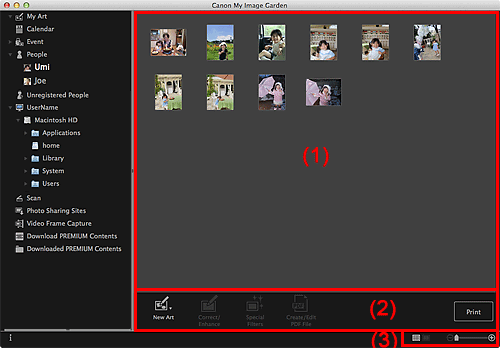
(1) Thumbnails Area
Displays the image(s) of a registered person.
In Thumbnail View
Displays the thumbnail of an image registered to the person.
 Note
NoteTo switch the view of thumbnails, from the View menu, select People > Show Face Area Only or Show Entire Photo.
In Details View
Displays the preview of an entire image.
 Note
NoteWhen you select Delete from the menu displayed by control-clicking an image, it will disappear from the Thumbnails area.
 Note
NoteNew Art and Create/Edit PDF File appear only in the thumbnail view.
Specify Person and  (Previous File/Next File) appear only in the details view.
(Previous File/Next File) appear only in the details view.
Correct/Enhance, Special Filters, and Create/Edit PDF File can be clicked only when an image is selected.
 New Art
New Art
You can create items such as collages and cards using images.
Select an item to create to display the Select Theme and Main People dialog in which you can set the theme and main people of the item.
 Select Theme and Main People Dialog
Select Theme and Main People Dialog
The view switches to My Art when selection of the theme and main people is completed.
 Correct/Enhance
Correct/Enhance
Displays the Correct/Enhance Images window in which you can correct or enhance images.
 Special Filters
Special Filters
Displays the Special Image Filters window in which you can enhance images with special filters.
 Create/Edit PDF File
Create/Edit PDF File
Displays the Create/Edit PDF File view in which you can create PDF files.
 Specify Person
Specify Person
Displays a white frame in preview with which you can specify the face area of a person and register the name.
Displays the print settings dialog from which you can print images.
 (Previous File/Next File)
(Previous File/Next File)
Switches the displayed image when there are multiple images.
 (Thumbnail View)
(Thumbnail View)
Switches the view to the thumbnails of images.
 (Details View)
(Details View)
Switches the view to preview the image.
 (Whole Image View)
(Whole Image View)
While in the details view, fits the preview to the area size.
 (Reduce/Enlarge)
(Reduce/Enlarge)
Click  (Reduce) or
(Reduce) or  (Enlarge) to reduce or enlarge the display size. You can also freely change the display size by dragging the slider.
(Enlarge) to reduce or enlarge the display size. You can also freely change the display size by dragging the slider.
Page top |