


You can register names to the images whose face areas have been automatically detected.
Click Unregistered People in Global Menu to switch to the Unregistered People view.
 Note
NoteIdentifying people... appears instead of Unregistered People during image analysis.
Image analysis only applies to JPEG, TIFF, and PNG image files saved in the folders set to be subject to image analysis, or their subfolders. See "Image Analysis Settings Tab" for how to set folders that are subject to image analysis.
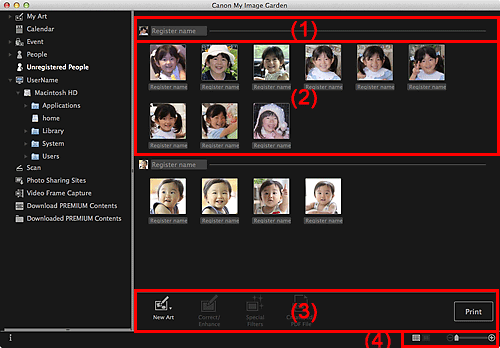
(1) Representative Thumbnail Area
(2) Thumbnails Area
Displays the thumbnail of the face area in the first identified image among the images identified as those of the same person.
Click Register name and enter a name to register the name to images in the Thumbnails area that are identified as those of the same person, at once.
Displays the thumbnails of face areas in images identified as those of the same person, in a group.
Click Register name and enter a name to register the person's name image by image.
 Note
NoteNew Art and Create/Edit PDF File appear only in the thumbnail view.
Specify Person and  (Previous File/Next File) appear only in the details view.
(Previous File/Next File) appear only in the details view.
Correct/Enhance, Special Filters, and Create/Edit PDF File can be clicked only when an image is selected.
 New Art
New Art
You can create items such as collages and cards using images.
Select an item to create to display the Select Theme and Main People dialog in which you can set the theme and main people of the item.
 Select Theme and Main People Dialog
Select Theme and Main People Dialog
The view switches to My Art when selection of the theme and main people is completed.
 Correct/Enhance
Correct/Enhance
Displays the Correct/Enhance Images window in which you can correct or enhance images.
 Special Filters
Special Filters
Displays the Special Image Filters window in which you can enhance images with special filters.
 Create/Edit PDF File
Create/Edit PDF File
Displays the Create/Edit PDF File view in which you can create PDF files.
 Specify Person
Specify Person
Displays a white frame in preview with which you can specify the face area of a person and register the name.
Displays the print settings dialog from which you can print images.
 (Previous File/Next File)
(Previous File/Next File)
Switches the displayed image when multiple images are detected.
 (Thumbnail View)
(Thumbnail View)
Switches the view to the thumbnails of images.
 (Details View)
(Details View)
Switches the view to preview the image.
 (Whole Image View)
(Whole Image View)
While in the details view, fits the preview to the area size.
 (Reduce/Enlarge)
(Reduce/Enlarge)
Click  (Reduce) or
(Reduce) or  (Enlarge) to reduce or enlarge the display size. You can also freely change the display size by dragging the slider.
(Enlarge) to reduce or enlarge the display size. You can also freely change the display size by dragging the slider.
Page top |