

This section describes the items and menus displayed on the Canon IJ Network Tool screen.
 Items on the Canon IJ Network Tool Screen
Items on the Canon IJ Network Tool Screen
The following item is displayed on the Canon IJ Network Tool screen.
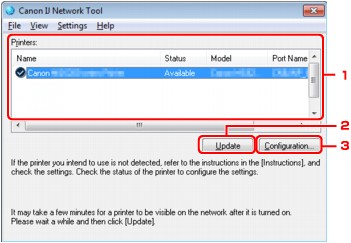
Printers:
The printer name, status, printer model name, and port name are displayed.
A check mark next to the printer in the Name list indicates it is set as the default printer.
Configuration changes are applied to the selected printer.
Update
Performs printer detection again. Click this button if the target printer is not displayed.
 Important
ImportantTo change the printer's network settings using IJ Network Tool, it must be connected via a LAN.
If No Driver is displayed for the name, associate the port with the printer.
If Not Found is displayed for the status, check the followings:
The access point is turned on.
When using wired LAN, the LAN cable is connected properly.
If the printer on a network is not detected, make sure that the printer is turned on, then click Update. It may take several minutes to detect printers. If the printer is not yet detected, connect the machine and the computer with a USB cable, then click Update.
If the printer is being used from another computer, a screen is displayed informing you of this condition.
 Note
NoteThis item has the same function as Refresh in the View menu.
Configuration...
Click to configure settings of the selected printer.
 Note
NoteYou cannot configure a printer that has the status Not Found.
This item has the same function as Configuration... in the Settings menu.
The following menu is displayed from the Canon IJ Network Tool screen.
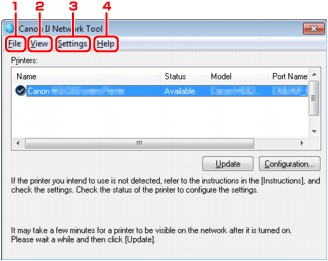
File menu
Exits IJ Network Tool.
View menu
Displays the Status screen to confirm the printer connection status and wireless communication status.
Updates and displays the contents of Printers: on the Canon IJ Network Tool screen to the latest information.
 Important
ImportantTo change the printer's network settings using IJ Network Tool, it must be connected via a LAN.
If No Driver is displayed for the name, associate the port with the printer.
If Not Found is displayed for the status, check the followings:
The access point is turned on.
When using wired LAN, the LAN cable is connected properly.
If the printer on a network is not detected, make sure that the printer is turned on, then select Refresh. It may take several minutes to detect printers. If the printer is not yet detected, connect the machine and the computer with a USB cable, then select Refresh.
If the printer is being used from another computer, a screen is displayed informing you of this condition.
 Note
NoteThis item has the same function as Update in the Canon IJ Network Tool screen.
Displays the Network Information screen to confirm the network settings of the printer and the computer.
Enables or disables automatic display of the instruction screen.
When this menu is selected, the instruction screen is displayed if one or more ports are unavailable for printing.
Settings menu
Displays the Configuration screen to configure settings of the selected printer.
 Note
NoteThis item has the same function as Configuration... in the Canon IJ Network Tool screen.
Displays the Associate Port screen and you can associate a port with the printer.
This menu is available when No Driver is displayed for the selected printer. Associating a port with the printer enables you to use it.
Displays the Maintenance screen to revert the network settings of the printer to factory default and to mount the card slot as the network drive.
Help menu
Displays this guide.
Displays the version of IJ Network Tool.
Page top |