Changing the Settings in the Wireless LAN Sheet
To change the wireless network settings of the printer, connect the printer and the computer with a USB cable temporarily. If you modify the wireless network settings of the computer over wireless connection without USB connection, your computer may not be able to communicate with the machine after modifying the settings.
 Note
Note
-
This screen is not available depending on the printer you are using.
-
Activate the wireless LAN setting of the printer to change the settings in the Wireless LAN sheet.
-
Select the printer in Printers:.
When the printer is connected to the computer with a USB cable temporarily, select the printer with "USBnnn" (where "n" is a number) appearing in the Port Name column.
-
Select Configuration... from the Settings menu.
-
Click the Wireless LAN tab.
The Wireless LAN sheet is displayed.
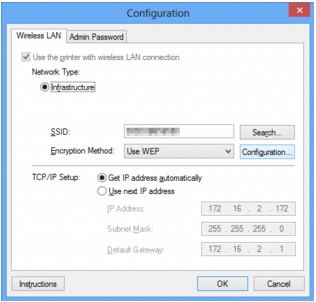
For details on the Wireless LAN sheet, see Wireless LAN Sheet.
-
Change the settings or confirm.
- SSID:
-
Enter the same value that was set for the target access point.
-
When the printer is connected with USB, the Search screen appears by clicking Search.... Set the SSID of the access point by selecting the one of the detected access points.
-
Enter the same SSID that the access point is configured to use. The SSID is case-sensitive.
- Encryption Method:
-
Select the encryption method used over the wireless LAN.
-
You can change WEP settings with selecting Use WEP and clicking Configuration....
-
You can change WPA or WPA2 settings with selecting Use WPA or Use WPA2 and clicking Configuration....
-
If all encryption types of the access point, printer, or computer do not match, the printer cannot communicate with the computer. If the printer cannot communicate with the computer after the encryption type of the printer was switched, make sure that encryption types for the computer and the access point matches that set to the printer.
-
If you connect to a network that is not protected with security measures, there is a risk of disclosing data such as your personal information to a third party.
- TCP/IP Setup:
-
Sets the IP address of the printer to be used over the LAN. Set a value appropriate for your network environment.
 Note
Note Important
Important -
Click OK.
After changing configuration, a screen is displayed asking you for confirmation before the settings are sent to the printer. If you click Yes, the settings are sent to the printer and the Transmitted Settings screen is displayed.
 Note
Note-
Changing the network settings with the USB cable temporarily may switch the default printer. In this case, reset Set as Default Printer.
-


