Printing with Easy Setup
The simple setup procedure for carrying out appropriate printing on this printer is as follows:
Load paper on the printer
Select the printer
Select your model from the Printer list in the Print Dialog.
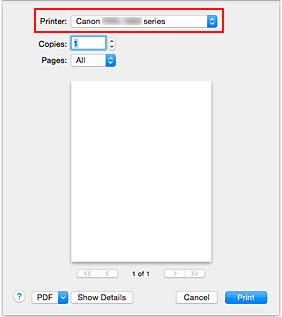
 Note
Note- Click Show Details to switch the Setup window to the detailed display.
Select the paper size
For Paper Size, select the paper size to be used.
If necessary, set the number of copies, the pages to be printed, and the orientation.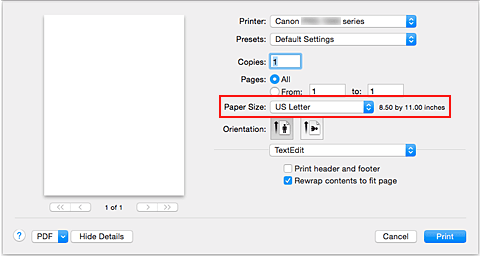
Select Quality & Media from the pop-up menu
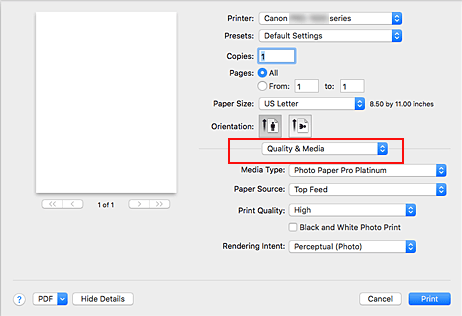
Select the media type
For Media Type, select the same paper type loaded in the printer.
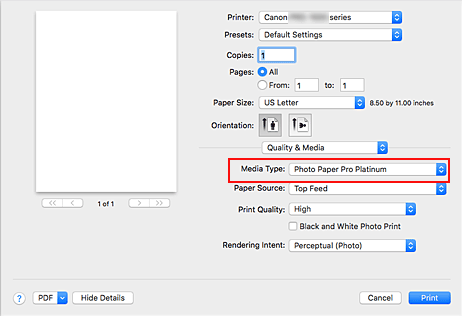
Select the paper source
Select Manual Feed or Top Feed that matches your purpose for Paper Source.
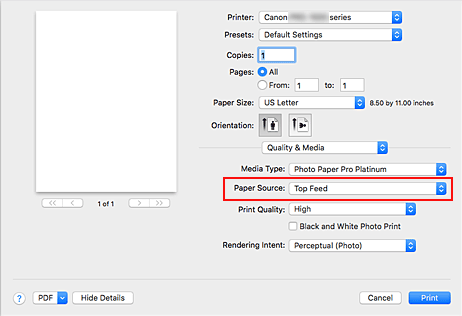
 Important
Important- The paper source settings that can be selected may differ depending on the paper type and size.
Select the print quality
For Print Quality, select Highest, High or Standard according to your purpose.

 Important
Important- The print quality settings that can be selected may differ depending on a printing profile.
Complete the setup
Click Print.
When you execute print, the document will be printed in accordance with the type and size of the media.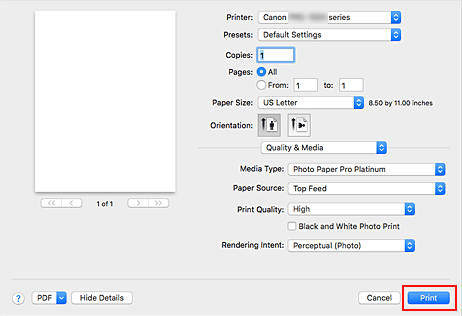
 Important
Important
- If you are performing large-format printing, make sure that the ink tank has plenty of remaining ink.
- In the Presets section, click Save Current Settings as Preset... to register the specified settings.
- To print by using the manual feed tray, perform the operation according to the instructions displayed on the screen.
 Note
Note
- If the paper settings on the print dialog differ from the top feed or the manual feed tray paper information registered on the printer, an error may occur. For instructions on what to do if an error occurs, see "Paper Settings."
For details about the top feed or the manual feed tray paper information to be registered on the printer, see the following: - When you set Media Type to Premium Fine Art Smooth, Photo Paper Pro Premium Matte A, Photo Paper Pro Premium Matte, or Matte Photo Paper from the Quality & Media pop-up menu of the print dialog, we recommend that you set Paper Size to 4 x 6, L, or "XXX (Margin 25)" in the print dialog.
When a page size other than "XXX (Margin 25)" is selected, an error message may appear.
Select "XXX (Margin 25)", or change the Cancel Margin Regulation for paper size setting from the Paper Detailed Settings pop-up menu of the print dialog.


