Changing the Clear Coating Settings
When you execute clear coating, the printer applies chroma optimizer (CO) ink onto the printing surface and allows you to adjust the glossiness.
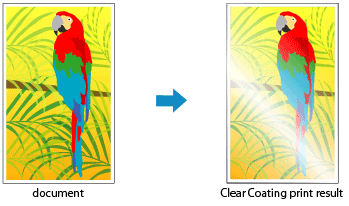
This section explains procedures for changing the clear coating settings.
From the Print Dialog, display the pop-up menu, and select Paper Detailed Settings
Setting the clear coating area
Select Auto or Overall under Clear Coating Area.
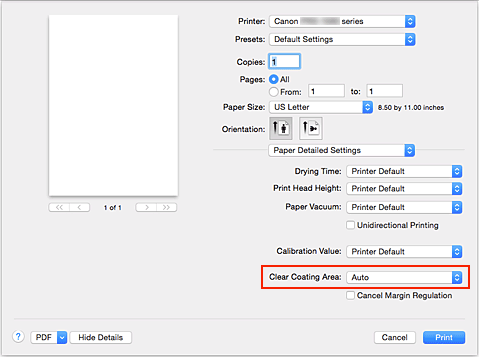
- Auto
-
The printer automatically sets the areas to be clear-coated and whether clear coating is to be executed.
It may be possible to reduce the ink consumption of the chroma optimizer (CO) or to accelerate the print speed. - Overall
-
The printer clear-coats the entire print area.
If selecting Auto produced unsatisfactory clear coating effects, selecting Overall may improve the results.
 Important
Important- On the Quality & Media, look at Media Type. If a media type other than Photo Paper Plus Glossy II A, Photo Paper Plus Glossy II, Photo Paper Pro Platinum, Photo Paper Pro Luster, Photo Paper Plus Semi-gloss, Lightweight Photo Paper, Heavyweight Photo Paper, or Baryta Photo Paper is selected, you cannot select Overall.
- If Overall is selected and the media type is changed to one that cannot use Overall, the clear coating area setting is changed to Auto.
Complete the setup
Click Print.
When printing is executed, the clear coating effect that was set is added when the document is printed.

