Printing with Easy Setup
The simple setup procedure for carrying out appropriate printing on this printer is as follows:
Printing with Easy Setup
Load paper on the printer
Select the printer
Select your model from the Printer list in the Print Dialog.
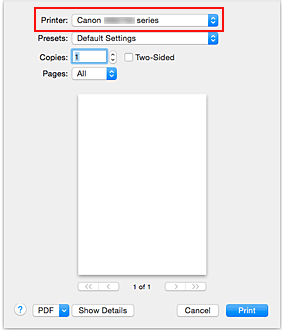
 Note
Note- Click Show Details to switch the Setup window to the detailed display.
Select the paper size
For Paper Size, select the paper size to be used.
If necessary, set the number of copies, the pages to be printed, and the orientation.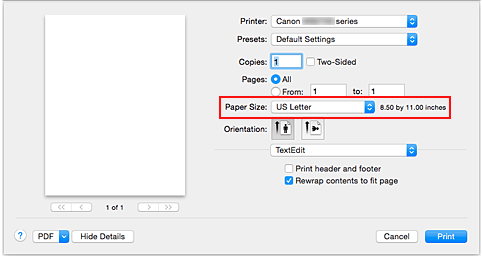
Select Quality & Media from the pop-up menu
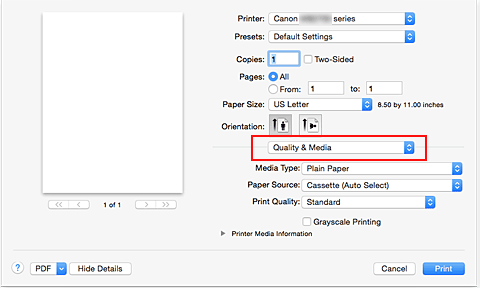
Select the media type
For Media Type, select the same paper type loaded in the printer.
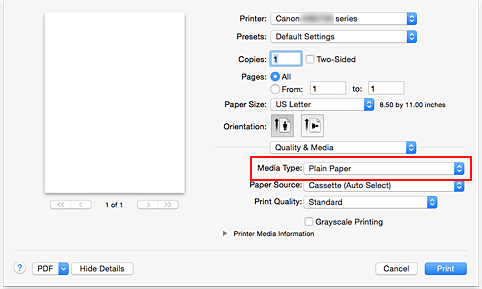
Select the paper source
Select Cassette (Auto Select), Cassette 1, or Cassette 2 that matches your purpose for Paper Source.
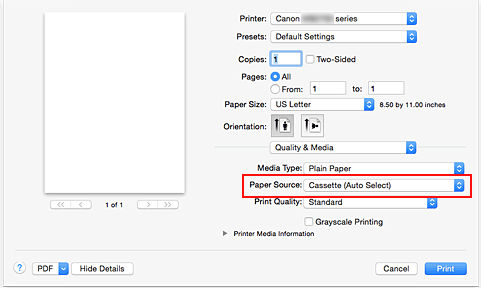
 Important
Important- The paper source settings that can be selected may differ depending on the paper type and size.
Select the print quality
For Print Quality, select High or Standard according to your purpose.
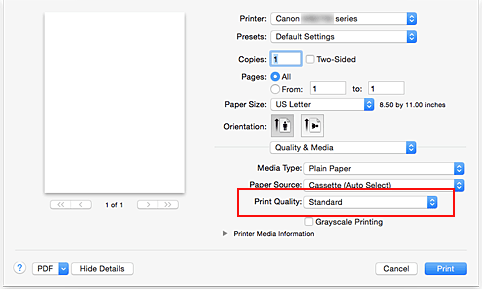
 Important
Important- The print quality settings that can be selected may differ depending on a printing profile.
Complete the setup
Click Print.
When you execute print, the document will be printed in accordance with the type and size of the media.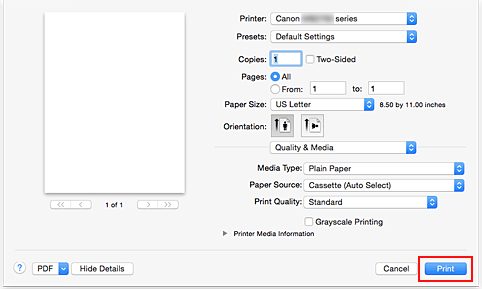
 Important
Important
- In the Presets section, click Save Current Settings as Preset... to register the specified settings.
 Note
Note
- If the paper settings on the print dialog differ from the cassette paper information registered on the printer, an error may occur. For instructions on what to do if an error occurs, see "Paper Settings."
To check the current printer settings, select Quality & Media and click Printer Media Information.
For details about the cassette paper information to be registered on the printer, see the following:
Checking the Settings on the Printer
Select Quality & Media from the pop-up menu on the Print Dialog
Click the Printer Media Information
When you click
 (the disclosure triangle) or
(the disclosure triangle) or  (update button) of Printer Media Information, the information display area displays the media information and paper size that are currently set on the printer.
(update button) of Printer Media Information, the information display area displays the media information and paper size that are currently set on the printer. Note
Note- If communication with the printer is disabled, the Printer Media Information does not appear or printer media information from the printer cannot be obtained.


