Switching the Paper Source to Match the Purpose
In this printer, there are two paper sources, a cassette 1 and a cassette 2.
You can facilitate printing by selecting a paper source setting that matches your media type or purpose.
The procedure for setting paper source is as follows:
You can also set the paper source on the Quick Setup tab.
Open the printer driver setup window
Select the media type
Select the type of paper loaded in the printer from the Media Type list on the Main tab.
Select the paper source
From the Paper Source list, select the paper source that matches your purpose.
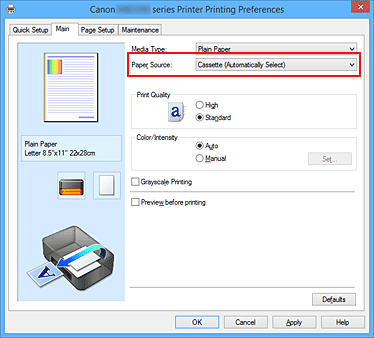
- Cassette (Auto Select)
- Based on the paper settings on the printer driver and the cassette paper information registered on the printer, the printer automatically determines which cassette to use and feeds paper from that cassette.
- Cassette 1
- Paper is fed from the cassette 1.
- Cassette 2
-
Paper is fed from the cassette 2.
 Important
Important- When a media type other than Plain Paper is selected for Media Type on the Main tab, paper cannot be supplied from the cassette 2.
- When a paper size other than Letter 8.5"x11" 22x28cm, Legal 8.5"x14" 22x36cm, or A4 is selected for Page Size on the Page Setup tab, paper cannot be supplied from the cassette 2.
Complete the setup
Click OK.
When you execute print, the printer uses the specified paper source to print the data. Note
Note- If the paper settings on the printer driver differ from the cassette paper information registered on the printer, an error may occur. For instructions on what to do if an error occurs, see "Paper setting for Printing."
For details about the cassette paper information to be registered on the printer, see the following:
- If the paper settings on the printer driver differ from the cassette paper information registered on the printer, an error may occur. For instructions on what to do if an error occurs, see "Paper setting for Printing."

