Printing a Color Document in Monochrome

|

|

|
The procedure for printing a color document in monochrome is as follows:
Open the printer driver setup window
Select Advanced Settings
From the Main tab pull-down menu, select Advanced Settings.
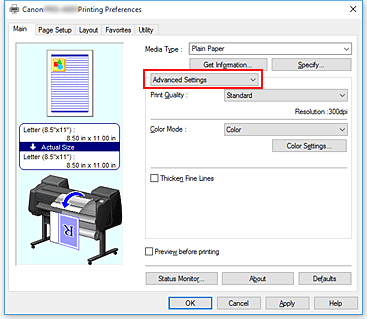
Select color mode
For Color Mode, select Monochrome or Monochrome (Photo).
 Note
Note- Depending on the media type selected for Media Type on the Main tab, either Monochrome or Monochrome (Photo) appears.
Complete the setup
Click OK.
When you execute print, the document is converted to grayscale data. It allows you to print the color document in monochrome.
 Important
Important
- When Monochrome or Black and White Photo Print are selected, the printer driver processes image data as sRGB data. In this case, actual colors printed may differ from those in the original image data.
When using the grayscale printing function to print Adobe RGB data, convert the data to sRGB data using an application software.
 Note
Note
- With Monochrome or Black and White Photo Print inks other than black ink may be used as well.

