


Use the Advanced Mode tab to specify the image brightness, color tone, etc. and scan multiple documents placed on the ADF (Auto Document Feeder) at one time. When using a model equipped with Auto Duplex ADF, you can scan both sides of the documents automatically from the ADF.
When scanning from the ADF, documents are scanned without preview.
Place the documents on the ADF of the machine, then start ScanGear (scanner driver).
Click the Advanced Mode tab and select Document (ADF Simplex) or Document (ADF Duplex) for Select Source.
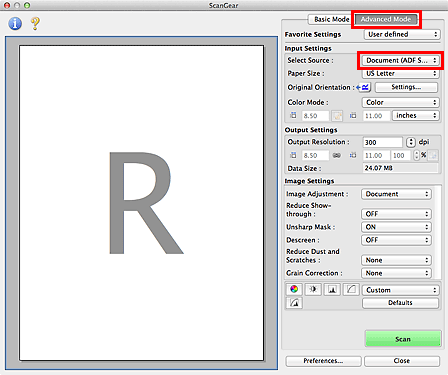
 Note
NoteSettings are not retained when you switch modes.
You can select Document (ADF Duplex) when using a model equipped with Auto Duplex ADF.
Set Input Settings according to the document or purpose.
 Note
NoteWhen using a model equipped with Auto Duplex ADF, you can specify how to output the paper upon scanning both sides from the ADF in ADF Duplex Paper Output Settings on the Scan tab of the Preferences dialog.
Set Output Settings.
Make image corrections and color adjustments as required.
Click Scan.
Scanning starts.
 Note
NoteClick  (Information) to open a dialog in which you can check the current scan settings (document type, etc.).
(Information) to open a dialog in which you can check the current scan settings (document type, etc.).
A response of ScanGear after scanning can be specified in Status of ScanGear dialog after scanning on the Scan tab of the Preferences dialog.
Page top |