


Click Driver on the  (Scanning from a Computer) tab to display the Settings (Driver) dialog.
(Scanning from a Computer) tab to display the Settings (Driver) dialog.
In the Settings (Driver) dialog, you can specify how to save images when scanning items by starting the scanner driver from IJ Scan Utility and how to respond after saving them.
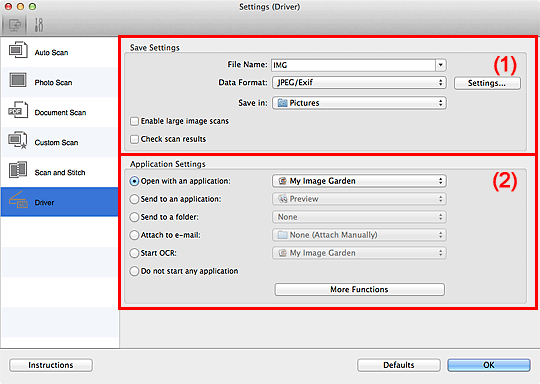
 Important
ImportantWhen the Settings dialog is displayed from My Image Garden, the setting items for Application Settings do not appear.
File Name
Enter the file name of the image to be saved. When you save a file, the date and four digits are appended to the set file name in the "_20XX0101_0001" format.
Data Format
Select the data format in which to save the scanned images.
You can select JPEG/Exif, TIFF, PNG, PDF, or PDF (Multiple Pages).
 Note
NoteWhen PDF or PDF (Multiple Pages) is selected, images up to 9600 pixels x 9600 pixels can be scanned.
When the Enable large image scans checkbox is selected in Save Settings, or when Start OCR is selected in Application Settings, you can select JPEG/Exif, TIFF, or PNG.
Settings...
Click to display the Data Format Settings dialog in which you can set the quality of the images to be saved, keyword search of PDF files and their compression type, and the data format in which to save images scanned with Auto Scan.
Save in
Displays the folder in which to save the scanned images. To change the folder, specify the destination folder in the dialog displayed by selecting Add... from the pop-up menu.
The default save folder is the Pictures folder.
 Important
ImportantWhen the Settings dialog is displayed from My Image Garden, this option does not appear.
Enable large image scans
Select this checkbox to scan images up to 21000 pixels x 30000 pixels and 1.8 GB.
 Important
ImportantWhen this checkbox is selected, you cannot select Send to an application, Send to a folder, Attach to e-mail, or Start OCR.
When the Settings dialog is displayed from My Image Garden, this option does not appear.
 Note
NoteWhen this checkbox is not selected, images up to 10208 pixels x 14032 pixels can be scanned.
Check scan results
Displays the Save Settings dialog after scanning.
 Important
ImportantWhen the Settings dialog is displayed from My Image Garden, this option does not appear.
Open with an application
Select this when you want to enhance or correct the scanned images.
You can specify the application from the pop-up menu.
Send to an application
Select this when you want to use the scanned images as they are in an application that allows you to browse or organize images.
You can specify the application from the pop-up menu.
Send to a folder
Select this when you also want to save the scanned images to a folder other than the one specified in Save in.
You can specify the folder from the pop-up menu.
Attach to e-mail
Select this when you want to send e-mails with the scanned images attached.
You can specify the e-mail client you want to start from the pop-up menu.
Start OCR
Select this when you want to convert text in the image into text data using specified OCR software.
You can specify the application from the pop-up menu.
Do not start any application
Saves to the folder specified in Save in.
 Note
NoteSpecify the application or folder in the dialog displayed by selecting Add... from the pop-up menu.
Instructions
Opens this guide.
Defaults
You can restore the settings in the displayed screen to the default settings.
Page top |