Settings (General Settings) Dialog
Click the  (General Settings) tab to display the Settings (General Settings) dialog.
(General Settings) tab to display the Settings (General Settings) dialog.
In the Settings (General Settings) dialog, you can set the product to use, file size restriction on e-mail attachment, language to detect text in images, and folder in which to save images temporarily.
 Important
Important
- When the Settings dialog is displayed from My Image Garden, some options may not appear.
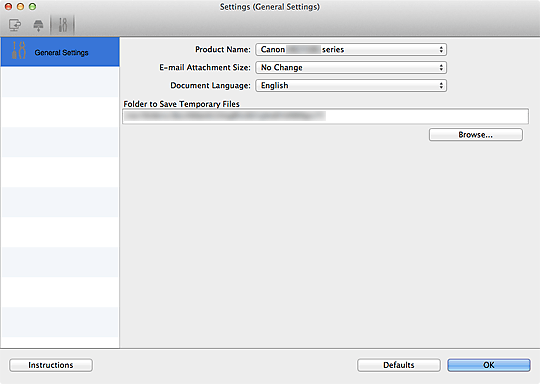
- Product Name
-
Displays the name of the product that IJ Scan Utility is currently set to use.
If the displayed product is not the one you want to use, select the desired product from the list.
In addition, for network connection, select one with "Network" after the product name.
 Note
Note- With network connection, Select appears on the right side of the product name. Click Select to display the network selection screen in which you can change the scanner to use. Refer to "Network Scan Settings" for the setting procedure.
- E-mail Attachment Size
- You can restrict the size of scanned images to be attached to an e-mail.
You can select Small (Suitable for 640 x 480 Windows), Medium (Suitable for 800 x 600 Windows), Large (Suitable for 1024 x 768 Windows), or No Change. - Document Language
- Select the language for detecting text in images.
- Folder to Save Temporary Files
- Displays the folder in which to save images temporarily. Click Browse... to specify the destination folder.
- Instructions
- Opens this guide.
- Defaults
- You can restore the settings in the displayed screen to the default settings.

