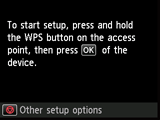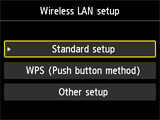Wireless Connection
Before Starting Wireless Connection Setup
-
Make sure that the printer is turned on.
If the power is on, the POWER lamp (A) will be lit.
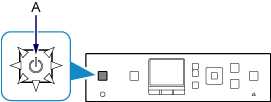
(Appears in a new window)
-
Press the HOME button (B) on the printer.
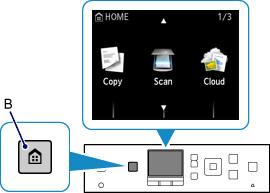
-
Use the
 or
or  button (C) to display the WLAN.
button (C) to display the WLAN.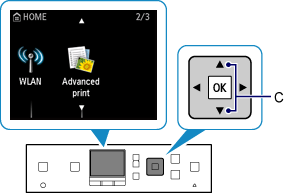
-
Press the left Function button (D).
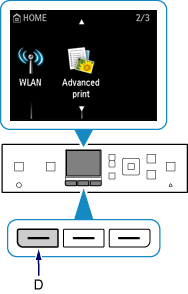
-
Select Wireless LAN setup, then press the OK button.
The Wi-Fi lamp (E) flashes when wireless connection is enabled.
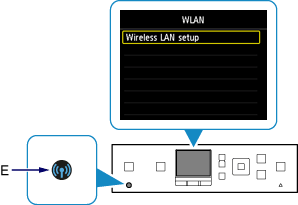
-
The printer will automatically search for compatible access points.
Select the method that matches the screen displayed on your printer.
*If the Push Button Method screen is displayed on the printer
When you are unsure if your access point or router supports this technology, press the Stop button.
(Proceed to the guide for Standard setup)