 Character Entry
Character Entry
You can enter the characters when the keyboard is displayed on the printer. Follow the procedure below.
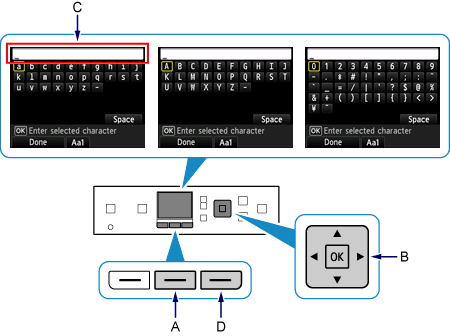
-
You can enter the characters when the keyboard is displayed on the printer screen.
Character entry is case-sensitive.
Press the center Function button (A) to switch between lower case, upper case, and numeric characters.
Use the



 buttons (B) to select a character from the keyboard, then press the OK button to select and move to the next character.
buttons (B) to select a character from the keyboard, then press the OK button to select and move to the next character.Repeat 1 and 2 to enter the remaining characters.
![]() Reference Information
Reference Information
- To insert a space, select Space on the on-screen keyboard and press the OK button.
- To insert characters, select the section (C) of the screen using the
 or
or  button, move the cursor to the character on the right of the target position using the
button, move the cursor to the character on the right of the target position using the  or
or  button, then enter characters.
button, then enter characters. - To delete a character, select the section (C) of the screen using the
 or
or  button, move the cursor to the target character using the
button, move the cursor to the target character using the  or
or  button, then press the right Function button (D).
button, then press the right Function button (D).

