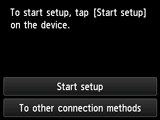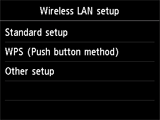Wireless Connection
Before Starting Wireless Connection Setup
-
Make sure that the printer is turned on.
If the power is on, the POWER lamp (A) will be lit.
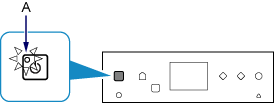
(Appears in a new window)
-
Press the HOME button (B) on the printer.
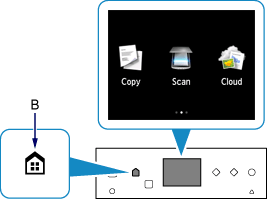
-
Flick the screen left or right, then tap the WLAN.
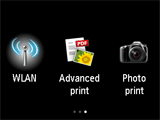
-
Tap Wireless LAN setup.
The Wi-Fi lamp (C) flashes when wireless connection is enabled.
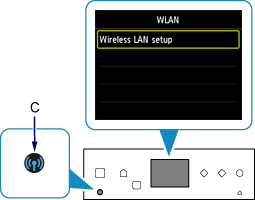
-
The printer will automatically search for compatible access points.
Select the method that matches the screen displayed on your printer.
*If the Push Button Method screen is displayed on the printer
When you are unsure if your access point or router supports this technology, tap To other connection methods.
(Proceed to the guide for Standard setup)