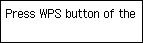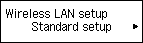Wireless Connection
Before Starting Wireless Connection Setup
-
Make sure that the printer is turned on.
If the power is on, the (green) POWER button (A) will be lit.
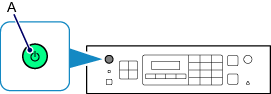
(Appears in a new window)
-
Press the Setup button (B) on the printer.
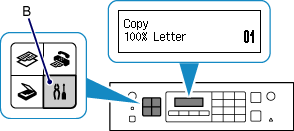
-
Use the
 or
or  button (C) to select Wireless LAN setup.
button (C) to select Wireless LAN setup.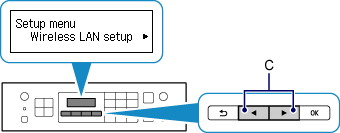
-
Press the OK button (D).
The (blue) Wi-Fi lamp (E) lights up when wireless connection is enabled.
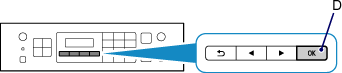
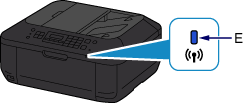
-
The printer will automatically search for compatible access points.
Select the method that matches the screen displayed on your printer.
If the Push Button Method screen is displayed on the printer but you are unsure if your access point or router supports this technology, press the Stop button.