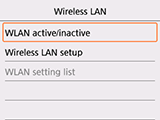Wireless Connection
Before Starting Wireless Connection Setup
-
Make sure that the printer is turned on.
If the power is on, the POWER lamp (A) will be lit.
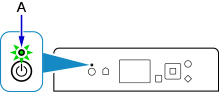
(Appears in a new window)
If the printer is performing cleaning, print head alignment, or other processes
Wait for the process to finish, before starting setup.
-
Press the HOME button (B) on the printer.
If an error screen is displayed, press the OK button and press the HOME button.
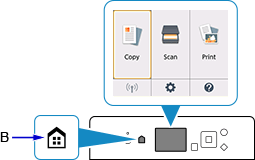
-
Use the



 buttons (C) to select
buttons (C) to select  (D).
(D).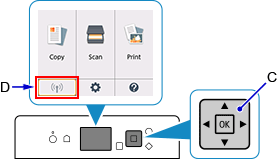
-
Press the OK button.
-
Select LAN settings and press the OK button.
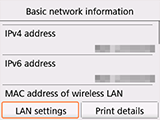
-
Select Wireless LAN and press the OK button.

-
Select Wireless LAN setup and press the OK button.