Manual connect
-
Select Manual connect.
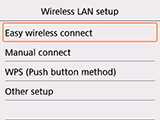

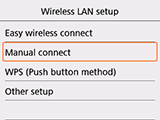
-
Press the OK button.
-
Select your wireless router and press the OK button.
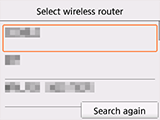
If a different screen appears or no wireless router is found, see "Troubleshooting."
-
One of the screens below will appear.
If "Connected to the wireless router." appears, the network does not require a password. Continue from step 11.
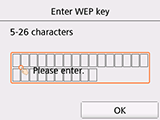
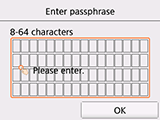
If a different screen appears, see "Troubleshooting."
-
Select the input area and press the OK button.
-
Enter the network password (WEP key or passphrase). Text entry is case-sensitive.
If you don't know the network password for your wireless router, see the wireless router manual or contact its manufacturer.
(Appears in a new window)
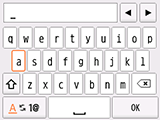
-
Select OK.
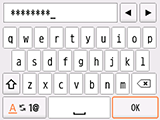
-
Press the OK button on the printer.
-
Select OK.
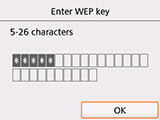
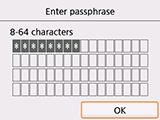
-
Press the OK button on the printer.
-
When the screen on the below appears, press the OK button.
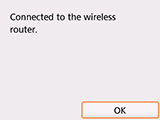
If a different screen appears, see "Troubleshooting."
-
Press the HOME button.
When connection is complete,
 appears at the bottom left of the screen.
appears at the bottom left of the screen.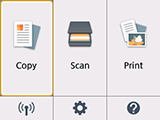
The network connection setup is now complete.


