WPS Connection
-
Tap WPS (Push button method).
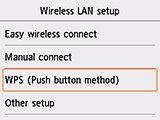
-
Tap OK.
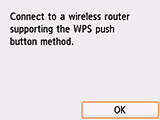
-
Press and hold the WPS button on the wireless router.
For more on pressing the WPS button, see the wireless router manual.
-
Tap OK on the printer within 2 minutes.
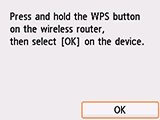
If a different screen appears, see "Troubleshooting."
-
When the screen on the below appears, tap OK.
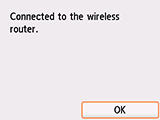
If a different screen appears, see "Troubleshooting."
-
Press the HOME button.
When connection is complete,
 appears at the bottom left of the screen.
appears at the bottom left of the screen.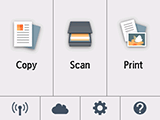
The network connection setup is now complete.


