Manual connect
-
Tap Manual connect.
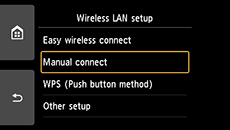
-
Tap your wireless router.
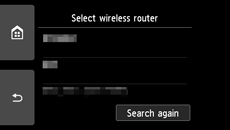
If a different screen appears or no wireless router is found, see "Troubleshooting."
-
One of the screens below will appear.
If "Connected to the wireless router." appears, the network does not require a password. Continue from step 8.
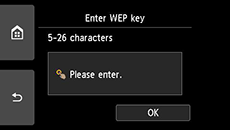
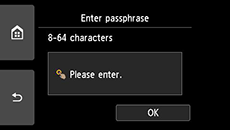
If a different screen appears, see "Troubleshooting."
-
Tap the input area.
-
Enter the network password (WEP key or passphrase). Text entry is case-sensitive.
If you don't know the network password for your wireless router, see the wireless router manual or contact its manufacturer.
(Appears in a new window)
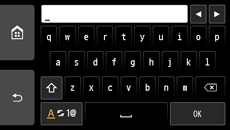
-
Tap OK.
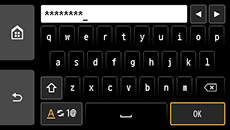
-
Tap OK.
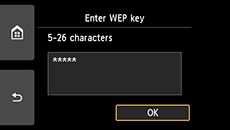
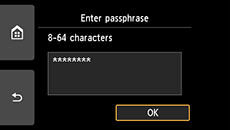
-
When the screen on the below appears, tap OK.
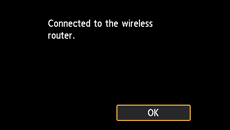
If a different screen appears, see "Troubleshooting."
-
Tap
 on the left side of the screen.
on the left side of the screen.When connection is complete,
 appears at the bottom left of the screen.
appears at the bottom left of the screen.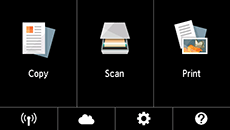
The network connection setup is now complete.


