Unregistering Managed Printer
Unregisters managed printers.
-
Click
 Printer Management button or select Manage Printer from Printer of File menu.
Printer Management button or select Manage Printer from Printer of File menu.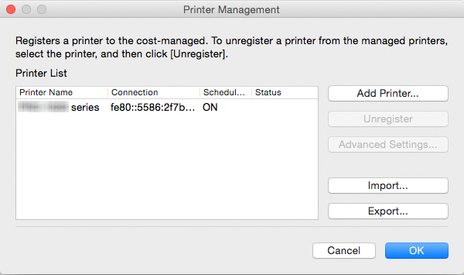
The Printer Management dialog box appears.
-
Select printer to unregister.
Select the printer you want to unregister from the printer list.
-
Click Unregister button.
The Select Unregistration Method screen appears.
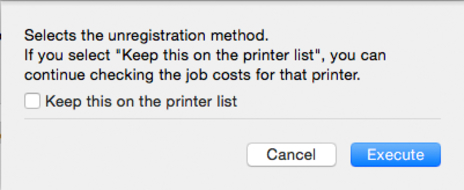
To keep the selected printer in the printer list even after it was unregistered, select the Keep this on the printer list check box.
 Note
Note-
Job logs are not acquired from the printer after it is unregistered.
-
If you selected Keep this on the printer list, the printer remains in the printer list labeled as (unregistered). You can view job logs acquired prior to unregistration even after the printer is unregistered.
If it is not necessary to view the job logs, leave the Keep this on the printer list check box cleared.
-
To re-register a printer to be managed that was unregistered with the Keep this on the printer list setting, delete it from the list, and then re-register it.
To delete the managed printer from the printer list, open the Select Unregistration Method screen, and clear the Keep this on the printer list check box.
-
-
Click Execute.
The settings are applied to the printer list.
-
Click OK.
The selected printer is unregistered.
 Note
Note-
For details on the Printer Management dialog box, see "Printer Management Dialog Box."
-

