Printing Posters
Create and print posters from your favorite photos.

-
In New screen, click Posters.

The view switches to the Select template screen.
-
Select the template you want to use.

 Note
Note- To narrow down the templates, set the conditions in the Filter area.
- You can also print or edit items exported from PosterArtist. Click Import from PosterArtist, and then select the item you want to print or edit.
When you select the item, the view switches to the Item edit screen. Skip ahead to Step 6.
For how to export items from PosterArtist, refer to the PosterArtist manual.
The Select Paper Size screen appears.
-
Select paper size and click Next.
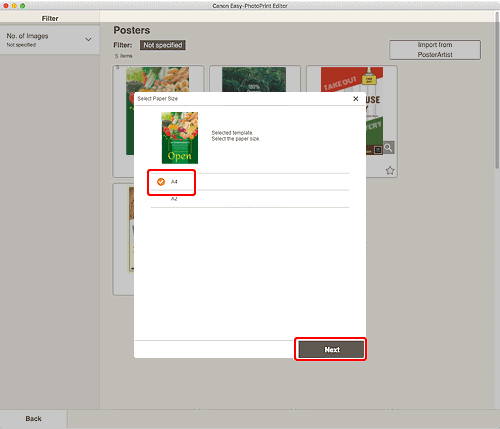
The view switches to the Photo Locations screen.
-
Select the photo(s) you want to use for item.
The view switches to the Item edit screen.
-
Edit item according to preference.

 Note
Note- To save the item being edited, click Save.
-
Click Next.
The view switches to the Print Settings screen.
-
Set Auto photo fix, Red-eye correction, and number of copies to print.
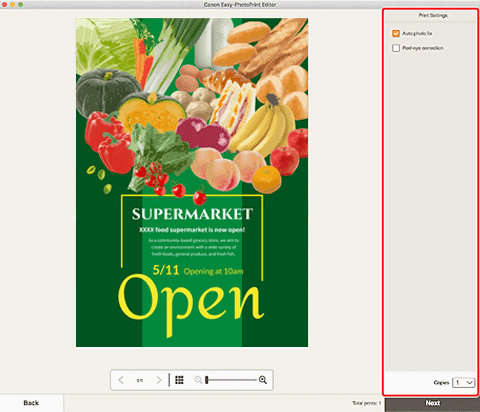
-
Click Next.
The Print dialog appears.
-
Specify printer and paper to use, and other settings.
 Note
Note- For details on the Print dialog, see Help of macOS.
-
Click Print.

