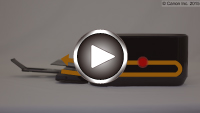1303
Cause
Paper is jammed near transport unit.
What to Do
If you cannot see the paper at the paper output slot, remove the paper from the transport unit.
To remove the paper, follow these steps.
 Note
Note
-
If paper becomes jammed during printing and you need to turn off the machine to remove it, press the Stop button to stop the printing before you turn off the machine.
-
Turn off machine and unplug it.
-
Stand machine up on its right side.
If you can see the jammed paper at the front tray, stand the machine with the front tray open.
 Important
Important-
Make sure the document cover is closed before you stand the machine up on its side.
-
Stand the machine on a wide and flat surface such as a desk.
-
Hold the machine securely with both hands to stand it up, being careful not to hit anything.
-
-
If protective material for transport unit remains attached, remove it.

-
Push open lever to open transport unit.
Support the machine with your hand so that it does not fall over when you open or close the transport unit.

-
Pull out jammed paper slowly.
Support the machine with your hand so that it does not fall over as you pull out the jammed paper.

 Note
Note-
If the paper is rolled up and difficult to remove, pull out the edge of the paper first.
-
If you cannot remove the jammed paper from the transport unit, close the transport unit, return the machine to its original position, and remove the paper from inside the machine.
-
-
Close transport unit.

 Note
Note-
Once you have closed the transport unit, return the printer to its original position right away.
-
-
Plug machine back in and turn it back on.
-
Reload paper.
All jobs in the print queue are canceled. Redo the printing.
If the measures above do not solve the problem, contact your nearest Canon service center to request a repair.