2110
Cause
Paper settings for printing or copying do not match cassette paper information set on printer.
 Note
Note
-
See below for the correct correspondence between paper settings made on the printer driver or on the touch screen.
- For copying, make the copy paper settings to match cassette paper information set on the printer.
-
See below for details on cassette paper information set on the printer.
If the print or copy paper settings do not match cassette paper information set on the printer, as shown below, a message appears on the touch screen.
-
Print settings specified on the printer driver:
Paper size: A5
Media type: Plain paper
-
Cassette paper information set on the printer:
Paper size: A4
Media type: Plain paper
After selecting OK on the touch screen, the print or copy paper settings appear below the message.
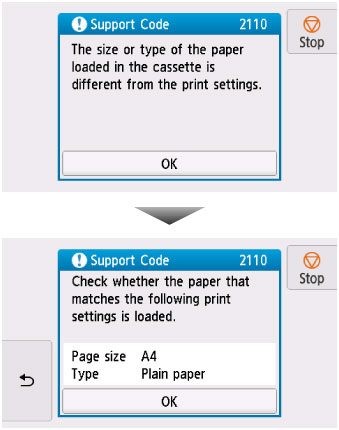
What to Do
Select OK on the touch screen again to display the screen below.
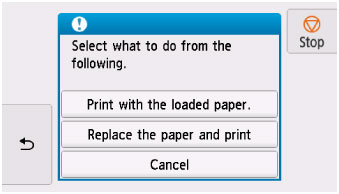
Select the appropriate action.
 Note
Note
- Depending on settings, some of the options below may not appear.
- Print with the loaded paper.
- Select this option to print or copy onto the paper in the cassette without changing the paper settings.
- For example, if the print or copy paper setting is A5, and cassette paper information is set to A4, the A5 size setting is used to print or copy onto the paper in the cassette.
- Replace the paper and print
- Select this option to print after changing the paper in the cassette.
- For example, if the print or copy paper setting is A5, and cassette paper information is set to A4, change the paper in the cassette to A5 paper and proceed with printing or copying.
- Once you have inserted the cassette after changing the paper, the screen for setting cassette paper information appears. Set paper information for the paper in the cassette.
- If you do not know what paper information to set, tap
 (Back). The previous screen appears, showing the paper size and media type. Check the paper settings and set them as cassette paper information.
(Back). The previous screen appears, showing the paper size and media type. Check the paper settings and set them as cassette paper information. -
See below for the correct correspondence between paper settings made on the printer driver or on the touch screen.
- Cancel
- Cancels printing.
- Select this option when you want to change the print or copy paper settings. Change the paper settings and retry printing.
 Note
Note
 Note
Note
-
To suppress the misprint prevention message, change the setting as described below. When you suppress the message, the printer uses the paper settings for printing or copying onto the paper in the cassette regardless of whether or not the paper matches these settings.
-
To change the message view setting when printing or copying using the operation panel of the printer:
-
To change the message view setting when printing using the printer driver:
- Changing the Printer Operation Mode (Windows)
- Changing the Printer Operation Mode (Mac OS)
-

