LCD and Operation Panel
The mode button (A) on the operation panel allows you to switch between the copy mode, scan mode, fax mode, and setup menu screen.
Pressing the Menu button (B) in the respective modes shows the menu screen to select various functions or settings.
Selecting a Menu or Setting Item
On the menu screen or settings screen, use the 
 button (C) to select an item or option, then press the OK button (D) to proceed with the procedure.
button (C) to select an item or option, then press the OK button (D) to proceed with the procedure.
To return to the previous screen, press the Back button (E).
Example: Changing the scan contrast for faxing.
Press the Menu button in the Fax standby screen.
Press the 
 button (C) to select FAX TX settings.
button (C) to select FAX TX settings.
Press the OK button (D).
Select Scan contrast, press the OK button (D).
Use the 
 button (C) to change the contrast, then press the OK button (D).
button (C) to change the contrast, then press the OK button (D).
Network Status Indication
Wireless LAN setting and the network status indicate by the icon.
 icon is displayed on the LCD after pressing each mode button, Wireless LAN is enabled and the printer is connected to the wireless router.
icon is displayed on the LCD after pressing each mode button, Wireless LAN is enabled and the printer is connected to the wireless router.
Depending on the signal state, the icon will change.
|
(Signal strength: 81 % or more)
|
You can use the printer over a wireless LAN without any problems.
|
|
(Signal strength: 51 % or more)
|
The problem such as the printer cannot print may occur according to the network status. We recommend placing the printer near the wireless router.
|
|
(Signal strength: 50 % or less)
|
The problem such as the printer cannot print may occur. Place the printer near the wireless router.
|
|
|
Wireless LAN is enabled but the printer is not connected to the wireless router.
|
 Note
Note
- When Wireless LAN is disabled,
 icon is not displayed.
icon is not displayed.
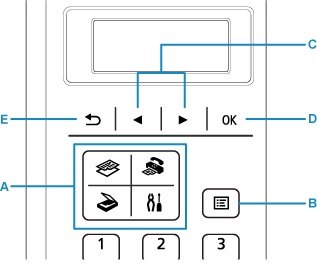

 button (C) to select an item or option, then press the OK button (D) to proceed with the procedure.
button (C) to select an item or option, then press the OK button (D) to proceed with the procedure.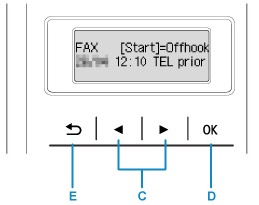


 button (C) to select FAX TX settings.
button (C) to select FAX TX settings.



 button (C) to change the contrast, then press the OK button (D).
button (C) to change the contrast, then press the OK button (D).
 icon is displayed on the
icon is displayed on the 




