Cleaning Paper Feed Rollers
If the paper feed roller is dirty or paper powder is attached to it, paper may not be fed properly.
In this case, clean the paper feed roller. Cleaning will wear out the paper feed roller, so perform this only when necessary.
You need to prepare: three sheets of A4 or Letter-sized plain paper
-
Remove any paper from paper source to clean rollers.
 Note
Note-
If a message appears on the screen, check it and then press the OK button.
-
-
Press the Setup button, use the

 button to select Maintenance, and press the OK button.
button to select Maintenance, and press the OK button. -
Clean the paper feed rollers without paper.
-
Use

 button to select Roller Cleaning and press OK button.
button to select Roller Cleaning and press OK button.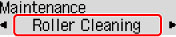
-
Use

 button to select paper source (Cassette or Rear tray) to clean rollers and press OK button.
button to select paper source (Cassette or Rear tray) to clean rollers and press OK button.The paper feed roller will rotate as it is cleaned without paper.
-
-
Clean the paper feed rollers with paper.
-
Make sure paper feed rollers have stopped rotating, and then load three sheets of A4 or Letter-sized plain paper in paper source selected in step 4.
-
Press the OK button.
The printer starts cleaning. The cleaning will be complete when the paper is ejected.
-
If the problem is still not resolved with the operation described above, follow the operation below.
-
Turn off the power and then unplug the power cord.
-
While rotating the paper feed rollers (A) located inside the rear tray more than two laps, wipe them with a cloth tightly squeezed after moistening.
Do not touch the paper feed rollers with your fingers. Paper feeding performance may be degraded.
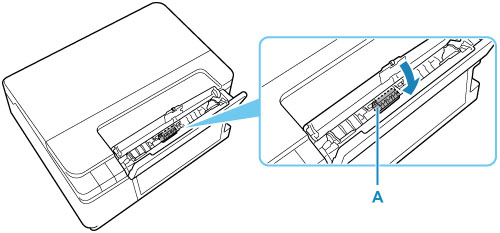
-
Turn on the power, then clean the paper feed rollers again.
If the problem is not resolved after cleaning the paper feed roller, contact your nearest Canon service center to request a repair.

