When Error Occurred
If an error occurs in printing, for example if the paper runs out or jams, the Alarm lamp flashes, or the ON lamp and the Alarm lamp flashes alternately.
For Windows, a support code (error number) may appear on the computer screen. Check the status of the lamps and the message, and take the appropriate action.
Support Code Corresponding to Number of Flashes of Alarm Lamp
Example of 2 times flashing:

(A) Flashes
(B) Goes off
|
Number of flashes |
Cause |
Support Code |
|---|---|---|
|
2 flashes |
There is no paper in the rear tray or paper is not fed properly. |
|
|
There is no paper in the cassette or paper is not fed properly. |
||
|
3 flashes |
Feed slot cover is open. |
|
|
Paper is jammed when feeding paper from rear tray. |
||
|
Paper is jammed when feeding paper from cassette. |
||
|
Paper is jammed when performing automatic duplex printing. |
||
|
Paper is jammed as printer pulled in printed paper. |
||
|
4 flashes |
Print head, contact protector, or optional FINE cartridge is not installed properly. |
|
|
5 flashes |
Ink valve is open while replacing the Print head. |
|
|
Ink valve is closed. |
||
|
Optional FINE cartridge cannot be recognized. |
||
|
Print head cannot be recognized. |
||
|
Contact protector or optional FINE cartridge cannot be recognized. |
||
|
Print head cannot be recognized. |
||
|
Appropriate print head is not installed. |
||
|
Contact protector or optional FINE cartridge cannot be recognized. |
||
|
Color printing was specified, but an optional FINE cartridge is not installed. |
||
|
Appropriate ink cartridge is not installed. |
||
|
8 flashes |
Ink absorber is almost full. |
|
|
9 flashes |
Protective material or tape for securing print head holder may still be attached. |
|
|
10 flashes |
Paper size may not be compatible with automatic duplex printing. |
|
|
11 flashes |
Paper size that is not compatible with automatic duplex printing is specified. |
|
|
Automatic Print Head Alignment may have failed. |
||
|
Cannot perform printing with current print settings. |
||
|
Paper size or media type that cannot be fed from cassette is specified. |
||
|
13 flashes |
Color ink may have run out. |
|
|
14 flashes |
Print head cannot be recognized. |
|
|
The color ink cartridge cannot be recognized. |
||
|
15 flashes |
Print head cannot be recognized. |
|
|
Optional FINE cartridge cannot be recognized. |
||
|
16 flashes |
Color ink has run out. |
Support Code Corresponding to Number of Alternate Flashes of ON Lamp and Alarm Lamp
Example of 2 times flashing:

(A) Alternately flashes
(B) Goes off
|
Number of flashes |
Cause |
Support Code |
|---|---|---|
|
2 flashes |
Printer error has occurred. |
|
|
3 flashes |
Printer error has occurred. |
|
|
4 flashes |
Printer error has occurred. |
|
|
5 flashes |
Printer error has occurred. |
|
|
6 flashes |
Printer error has occurred. |
|
|
7 flashes |
Printer error has occurred. |
|
|
8 flashes |
Printer error has occurred. |
|
|
9 flashes |
Printer error has occurred. |
|
|
10 flashes |
An error requiring a repair has occurred. |
|
|
12 flashes |
Printer error has occurred. |
|
|
Other cases than above |
Printer error has occurred. |
When a Support Code and a message are displayed on the computer screen (Windows):
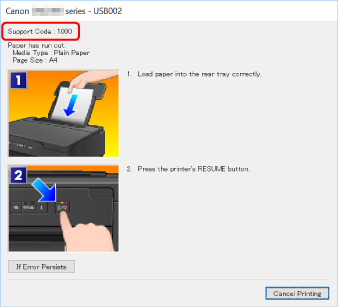
 Note
Note
-
For details on how to resolve errors without Support Codes, refer to Message (Support Code) Appears.
Errors During Wi-Fi Setup
When an error occurs during Wi-Fi setup, the Alarm lamp (D) lights up. At the same time, you know the details of the error with the combination of the other three lamps (Online lamp (A)/Wi-Fi lamp (B)/Wired LAN lamp (C)) lighting combination. Check the lighting lamp and take the appropriate action.

|
Online lamp (A) |
Wi-Fi lamp (B) |
Wired LAN lamp (C) |
Cause |
Action |
|---|---|---|---|---|
|
Lighting |
Lighting |
Lighting |
Failed in Wi-Fi setup. |
Press the printer's RESUME/CANCEL button to resolve the error. Take measures below.
If the above does not resolve the problem, refer to the instruction manual supplied with the wireless router and check the settings. |
|
– |
– |
Lighting |
Failed in Wi-Fi setup. |
Press the printer's RESUME/CANCEL button to resolve the error. If you are performing setup with WPS:
|
|
– |
Lighting |
– |
Cannot find a wireless router during setup. |
Press the printer's RESUME/CANCEL button to resolve the error. Perform wireless LAN setup again. |
|
– |
Lighting |
Lighting |
Cannot connect because multiple wireless routers are connecting to the printer. |
Press the printer's RESUME/CANCEL button to resolve the error. Perform wireless LAN setup again after a while (about 2 minutes). If the above does not resolve the problem, refer to the instruction manual supplied with the wireless router and check the settings. |
|
Lighting |
– |
– |
Easy wireless connect has failed. |
|
|
Lighting |
Lighting |
– |
Easy wireless connect has failed. |

