Aligning the Print Head Manually
Try aligning the print head manually after automatic alignment if printing results are not as expected, as when parallel lines are not printed parallel.
 Note
Note
- For details on automatic print head alignment, see Aligning the Print Head.
What you will need: two sheets of A4 or Letter-sized plain paper
-
Make sure the machine is on.
-
Select
 Setup on the HOME screen, and then press the OK button.
Setup on the HOME screen, and then press the OK button.The setup menu screen is displayed.
-
Select
 Maintenance, and then press the OK button.
Maintenance, and then press the OK button.The Maintenance screen is displayed.
-
Select Manual head alignment, and then press the OK button.
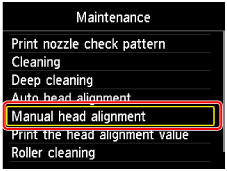
A confirmation screen is displayed.
 Note
Note- To print and check the current head position alignment values, select Print the head alignment value.
-
Load two sheets of A4 or Letter-sized plain paper in the cassette.
 Important
Important- The screen for registering page size and media type is not displayed during any of the operations available in the Maintenance screen. Therefore, printing will be executed even if paper other than A4 or Letter-sized plain paper is loaded.
-
Pull out the output tray extension and open the paper output support.
-
Select Yes, and then press the OK button.
The print head alignment pattern is printed.
-
Confirm that the pattern was printed correctly, and if so, select Yes after "Did the patterns print correctly?" is displayed, and then press the OK button.
The input screen for head position alignment values is displayed.
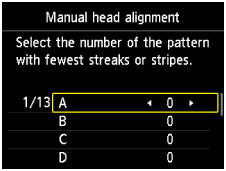
-
Examine the first patterns. In column A, find the pattern in which vertical streaks are least noticeable, and then use the
 or
or  button to select the number of that pattern.
button to select the number of that pattern.
 Note
Note-
If all patterns look different, choose the pattern in which vertical streaks are least noticeable.

A: Subtle vertical streaks
B: Noticeable vertical streaks
-
-
Repeat these steps until you have finished entering pattern numbers for columns B to M, and then press the OK button.
-
Check the message, and then press the OK button.
The second set of patterns is printed.
-
Examine the second patterns. In column N, find the pattern in which horizontal streaks are least noticeable, and then use the
 or
or  button to select the number of that pattern.
button to select the number of that pattern.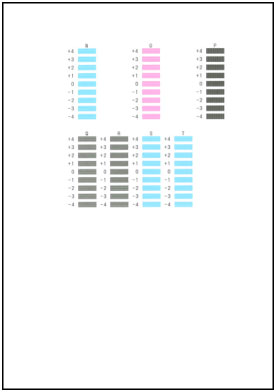
 Note
Note-
If all patterns look different, choose the pattern in which horizontal streaks are least noticeable.

C: Subtle horizontal streaks
D: Noticeable horizontal streaks
-
-
Repeat these steps until you have finished entering pattern numbers for columns O to T, and then press the OK button.
For column P, choose the pattern in which vertical streaks are least noticeable.
-
Press the OK button when a message is displayed indicating that print head alignment is finished.

