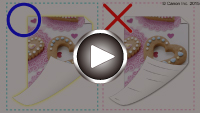Cleaning the Inside of the Printer (Bottom Plate Cleaning)
Remove stains from the inside of the printer. If the inside of the printer becomes dirty, printed paper may get dirty, so we recommend performing cleaning regularly.
You need to prepare: a single sheet of A3 size plain paper*
* Be sure to use a new piece of paper.
-
Make sure that the power is turned on.
-
Select Maintenance on the HOME screen, then press the OK button.
The Maintenance screen will appear.
-
Select Bottom plate cleaning, then press the OK button.
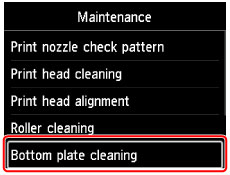
The confirmation screen will appear.
-
Select Yes, then press the OK button.
-
Follow the message to remove any paper from the top feed, then press the OK button.
-
Fold a single sheet of A3 size plain paper in half lengthwise, unfold the paper, then press the OK button.
-
Load this sheet of paper sideways in the top feed with the open side facing you.

-
Open the paper output tray gently.
Open the output tray extension, then pull out the paper output support.
-
Press the OK button.
The paper cleans the inside of the printer as it feeds through the printer.
Check the folded parts of the ejected paper. If they are smudged with ink, perform Bottom Plate Cleaning again.
-
When the completion message appears, press the OK button.
 Note
Note- When performing Bottom Plate Cleaning again, be sure to use a new piece of paper.
If the problem is not resolved after performing cleaning again, the protrusions inside the printer may be stained. Wipe off any ink from the protrusions using a cotton swab or the like.
 Important
Important
- Be sure to turn off the power and unplug the power cord before cleaning the printer.