 Printouts Are Blank/Blurry or Fuzzy/Inaccurate or Bleeding Colors/Streaks or Lines
Printouts Are Blank/Blurry or Fuzzy/Inaccurate or Bleeding Colors/Streaks or Lines

 Printing Is Blurry
Printing Is Blurry


 Colors Are Wrong
Colors Are Wrong


 White Streaks Appear
White Streaks Appear
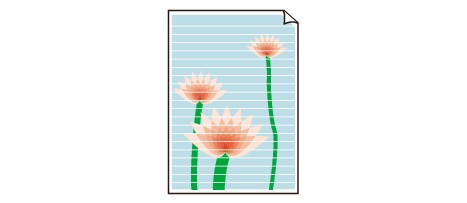

-
Check1 Check paper and print quality settings.
-
Check2 Make sure of the estimated ink levels in the FINE cartridges.
Replace empty FINE cartridges with new ones.
-
Check3 Are the print head nozzles clogged?
Print the nozzle check pattern to determine whether the ink ejects properly from the print head nozzles.
For details on printing the nozzle check pattern, print head cleaning, and print head deep cleaning, see If Printing Is Faint or Uneven.
-
If nozzle check pattern is not printed correctly:
After performing the print head cleaning, print the nozzle check pattern and examine the pattern.
-
If problem is not resolved after performing print head cleaning twice:
Perform print head deep cleaning.
If the problem is not resolved after performing print head deep cleaning, turn off the printer and perform print head deep cleaning again 24 hours later. When you turn the printer off, do not unplug it from the power supply.
-
If problem is not resolved after performing print head deep cleaning twice:
Ink may have run out. Replace the FINE cartridge.
-
-
Check4 When using paper with one printable surface, make sure paper is loaded with printable side facing down.
Printing on the wrong side of such paper may cause unclear prints or prints with reduced quality.
Load paper with the printable side facing up.
Refer to the instruction manual supplied with the paper for detailed information on the printable side.
-
Check5 Is the FINE cartridge installed properly?
If the FINE cartridge is not installed securely, ink may not be ejected correctly.
Open the paper output cover and remove the FINE cartridges.
Then install the FINE cartridges again. Push up the FINE cartridge until it clicks into place.
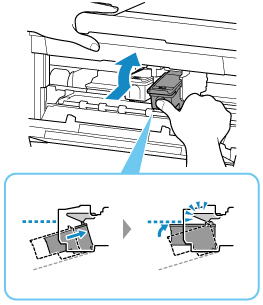
After confirming that the FINE cartridge is installed properly, close the paper output cover.
-
When copying, see also the sections below:
-
Check6 Is platen glass or glass of ADF dirty?
Clean the platen glass or the glass of ADF.
 Note
Note-
If the glass of ADF is dirty, black streaks appear on the paper as shown below.

-
-
Check7 Make sure original is properly loaded on platen or ADF.
When you load the original on the platen, load it with the side to be copied facing down.
When you load the original on the ADF, load it with the side to be copied facing up.
-
Check8 Is copy source a printed paper by printer?
If you use a printout done by this printer as the original, print quality may be reduced depending on the condition of the original.
Print from the printer directly, or reprint from the computer if you can reprint from it.

