Copying on Photo Paper
Load the original on the platen glass to copy on the KG/10x15cm(4x6), 13x18cm(5x7), or Square size (127x127mm) photo paper.
-
Load KG/10x15cm(4x6), 13x18cm(5x7), or Square size (127x127mm) photo paper.
Select KG, 4"x6"/10x15cm, 5"x7"/13x18cm, or 5"x5"/13x13cm size for paper size setting on the LCD.
-
Press the Color button for color copying, or the Black button for black & white copying.
The segment display on the LCD flashes.
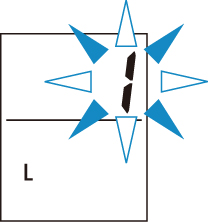
When the segment display changes from flashing to lit, the printer starts copying.
Remove the original on the platen glass after copying is complete.
-
To make multiple copies
Press the Color button or the Black button repeatedly according to the number of copies you want during the segment display flashes.
Press the same button (Color button or Black button) as the one which you previously pressed.
-
To cancel copying
Press the Stop button.
-
 Important
Important
-
Do not open the document cover or remove the original from the platen glass until scanning is completed.
While the printer is scanning the original, the ON lamp keeps flashing.
-
If you press the Color button or the Black button when the paper size is not selected on the LCD, an error code appears on the LCD.
 Note
Note
-
The original is copied automatically by reducing/enlarging to fit the paper size of photo paper.
The original is copied on photo paper without borders.
-
If you copy the rectangular original on the square size paper, it will be copied with missing the top and bottom edges or the left and right edges.

