Printing Photos from a Smartphone/Tablet
This section describes how to print photos with Canon PRINT Inkjet/SELPHY.
For details on how to download Canon PRINT Inkjet/SELPHY, see below.
-
Open the rear tray cover (A) and then pull up the paper support (B).
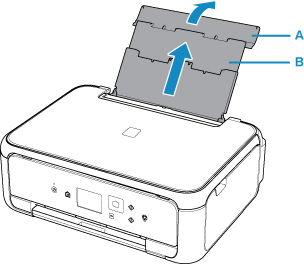
-
Open the feed slot cover (C).
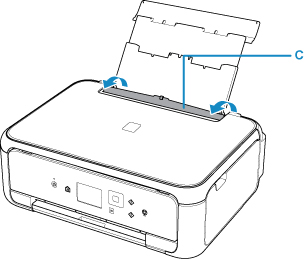
-
Load paper vertically WITH THE PRINT SIDE FACING UP.
-
Align the paper guides (D) with the paper width.
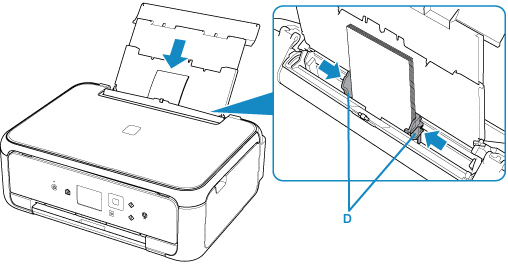
-
Close the feed slot cover (E) gently.
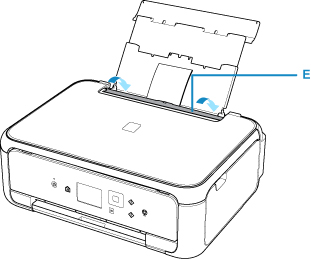
After closing the feed slot cover, the paper information registration screen for the rear tray is displayed on the LCD.
-
Select the size and type of the loaded paper in the rear tray at Page size and Type, and then select Register.
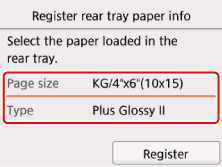
-
Open the operation panel (F), pull out the paper output tray (G) and paper output support (H), and open the output tray extension (I).
Be sure to open the operation panel before printing. If the operation panel is close, the printer does not start printing.
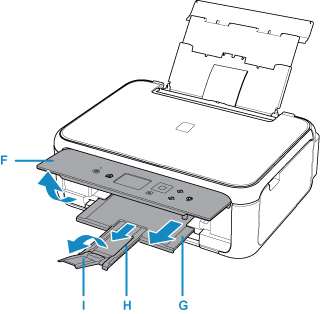
-
Start
 (Canon PRINT Inkjet/SELPHY) from your smartphone/tablet.
(Canon PRINT Inkjet/SELPHY) from your smartphone/tablet. -
Select Photo Print on Canon PRINT Inkjet/SELPHY.
The list of photos saved on your smartphone/tablet is displayed.
-
Select a photo.
You can also select multiple photos at once.
-
Specify the number of copies, paper size, etc.
-
Select Print.

