 Paper Is Smudged / Printed Surface Is Scratched
Paper Is Smudged / Printed Surface Is Scratched
 Paper Is Smudged
Paper Is Smudged
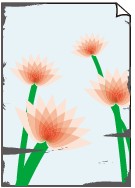 |
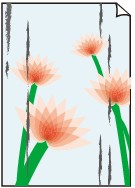 |
|
Smudged Edges |
Smudged Surface |

 Printed Surface Is Scratched
Printed Surface Is Scratched

-
Check1 Check paper and print quality settings.
-
Check2 Check paper type.
Make sure you are using the right paper for what you are printing.
-
Check3 Correct curl before loading paper.
When using Photo Paper Plus Semi-gloss, even if the sheet is curled, load one sheet at a time as it is. Rolling this paper in the opposite direction to flatten it may crack the paper surface and reduce the print quality.
We recommend putting unused paper back into the package and storing it flat.
-
Plain Paper
Turn the paper over and reload it to print on the other side.
-
Other Paper such as envelope
If the paper corners curl more than 0.1 in. / 3 mm (A) in height, the paper may smudge or may not feed properly. Follow the instructions below to correct the paper curl.
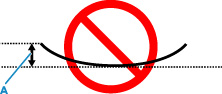
-
Roll up paper in opposite direction to paper curl as shown below.
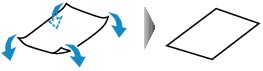
-
Check that paper is now flat.
We recommend printing curl-corrected paper one sheet at a time.
-
 Note
Note-
Depending on paper type, the paper may smudge or may not feed properly even if it is not curled inward. Follow the instructions below to curl the paper outward up to 0.1 in. / 3 mm (C) in height before printing. This may improve the print result.
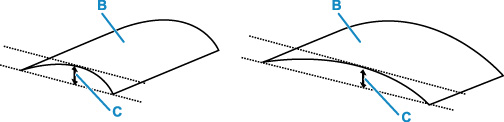
(B) Print side
We recommend feeding paper that has been curled outward one sheet at a time.
-
-
Check4 Set printer to prevent paper abrasion.
Adjusting the setting to prevent paper abrasion will widen the clearance between the print head and the paper. If you notice abrasion even with the media type set correctly to match the paper, set the printer to prevent paper abrasion using the operation panel or the computer.
This may reduce the print speed.
* Once you have finished printing, undo this setting. Otherwise, it will apply to subsequent print jobs.
-
From operation panel
Tap the HOME button, select
 (Setup) icon, Device settings, and Print settings, and then set Prevent paper abrasion to ON.
(Setup) icon, Device settings, and Print settings, and then set Prevent paper abrasion to ON. -
From computer (Windows):
-
Check that printer is turned on.
-
Open Canon IJ Printer Assistant Tool.
-
Select Custom Settings.
-
Select Prevents paper abrasion check box and select OK.
-
Check message and select OK.
-
-
From computer (macOS):
Adjust the setting to prevent paper abrasion from Remote UI.
-
-
Check5 If brightness is set low, increase brightness setting and try printing again.
If you are printing with a low brightness setting on plain paper, the paper may absorb too much ink and become wavy, causing paper abrasion.
-
Printing from your computer (Windows)
Check the brightness setting in the printer driver.
-
Copying
-
-
Check6 Is platen glass dirty?
Clean the platen glass.
-
Check7 Is paper feed roller dirty?
Clean paper feed roller.
 Note
Note-
Cleaning the paper feed roller abrades it, so do this only when necessary.
-
-
Check8 Is inside of printer dirty?
During duplex printing, ink may stain the inside of the printer, smudging the printout.
Perform bottom plate cleaning to clean inside of printer.
 Note
Note-
To prevent staining inside the printer, be sure to set the correct paper size.
-
-
Check9 Set longer ink drying time.
This allows the printed surface to dry, preventing smudges and scratches.
-
For Windows:
-
Check that printer is turned on.
-
Open Canon IJ Printer Assistant Tool.
-
Select Custom Settings.
-
Drag Ink Drying Wait Time slide bar to set the wait time and select OK.
-
Check message and select OK.
-
-
For macOS:
Set the waiting time using Remote UI.
-

